FPGA Desktop Execution Node
- Updated2025-01-28
- 2 minute(s) read
FPGA Desktop Execution Node
Runs an FPGA VI on a development computer with simulated I/O for the specified number of clock ticks. This node writes all inputs, passes the amount of simulated time you specify, then reads all outputs. The FPGA VI pauses execution until the FPGA Desktop Execution Node is called again, at which point the FPGA VI resumes for the specified number of clock ticks.
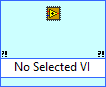
Dialog Box Options
| Option | Description |
|---|---|
| Simulation Configuration | Contains the following options:
|
| Terminal Configuration | Contains the following options:
|
Inputs/Outputs
| Parameter | Description |
|---|---|
| Error In | error in describes error conditions that occur before this node runs. This input provides standard error in functionality. |
| Error Out | error out contains error information. This output provides standard error out functionality. |
You must set the execution mode of the target to Simulation (Simulated I/O). You cannot use this node with a custom VI for FPGA I/O. You cannot use this node with Component-Level IP I/O. You cannot use this node with the User-Controlled I/O Sampling functions.
If you want to simulate your code continuously, you must place your LabVIEW FPGA code inside a While Loop.
Related Information
Debugging with the FPGA Desktop Execution Node
Examples
Refer to the following example files included with LabVIEW FPGA Module.
- labview\examples\CompactRIO\FPGA Fundamentals\Simulation\Simulating Analog Signals with the DEN\Simulating Analog Signals with the DEN.lvproj
- labview\examples\CompactRIO\FPGA Fundamentals\Simulation\Simulating Digital Signals with the DEN\Simulating Digital Signals with the DEN.lvproj
- labview\examples\R Series\FPGA Fundamentals\Simulation\Simulating Analog Signals with the DEN\Simulating Analog Signals with the DEN.lvproj
- labview\examples\R Series\FPGA Fundamentals\Simulation\Simulating Digital Signals with the DEN\Simulating Digital Signals with the DEN.lvproj