New Distribution Dialog Box
- Updated2023-02-21
- 2 minute(s) read
New Distribution Dialog Box
Use the New Distribution dialog box to create a new distribution for the current workspace. Click the New button in the Manage Distributions dialog box to open the New Distribution dialog box.
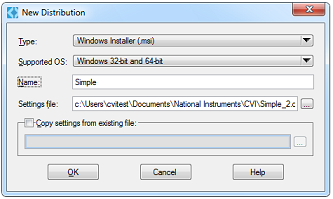
The New Distribution dialog box provides the following options:
- Type—Specifies the type of distribution to create. You can create a Windows installer, Windows installer patch, Package and Package installer patch.
- Supported OS—Specifies what operating system your distribution will install on. You can select between Windows 32-bit and 64-bit, which will create a 32-bit distribution, or Windows 64-bit, which will create a 64-bit distribution.
- Name—Specifies the name of the new distribution. This name is used as an internal label for the distribution and appears in the Manage Distributions dialog box and the Build»Distributions submenu, when this is the active distribution. This name is also the default application name or package name of your distribution.
- Settings file—Specifies the settings (.cds) file in which LabWindows/CVI saves the settings for the new distribution. You must provide an absolute path and filename for this option. You can click the … button to browse to the directory in which you want to save the file. You cannot select an existing settings file. If you want to add an existing settings file to the list of distributions for the current workspace, click Add in the Manage Distributions dialog box.
- Copy settings from existing file—Use this option to quickly create variations of an existing distribution. If you enable this option, LabWindows/CVI copies the settings from the .cds file you specify to the new distribution. For Windows installers, the installer version and Globally Unique Identifier (GUID) are not copied. Because the new distribution is independent of the existing one, it installs side-by-side instead of upgrading the existing one. You can click the … button to browse to an existing .cds file.