Scan From String
- Updated2025-03-14
- 4 minute(s) read
Scan From String
Scans the input string and converts the string according to format string.
Use this function when you know the exact format of the input. The input can be string, path, enumerated type, time stamp, or numeric data. Alternatively, you can use the Scan From File function to scan text from a file. The connector pane displays the default data types for this polymorphic function.
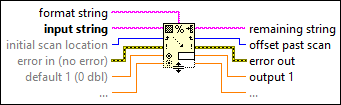
Inputs/Outputs
 format string
—
format string
—
format string specifies how to convert the input string into the output arguments. The default is to scan the string according to the default format for the data types of the outputs. Formatting a time stamp as anything other than time returns an error. Right-click the function and select Edit Scan String from the shortcut menu to create and edit the format string. A space in format string matches any amount of white space, such as spaces, tabs, linefeeds, and form feeds. This input accepts a maximum of 255 characters.  input string
—
input string
—
input string is the string, path, enumerated type, time stamp, or numeric data to scan.  initial scan location
—
initial scan location
—
initial scan location is the offset into the string where the scan begins. The default is 0. error in
—
error in
—
error in describes error conditions that occur before this node runs. This input provides standard error in functionality.  default value 14
—
default value 14
—
 remaining string
—
remaining string
—
remaining string returns the portion of the string that remains after scanning all arguments.  offset past scan
—
offset past scan
—
offset past scan is the offset of input string after completing the scan.  error out
—
error out
—
error out contains error information. This output provides standard error out functionality.  output 7
—
output 7
—
|
Increase the number of parameters by right-clicking the function and selecting Add Parameter from the shortcut menu or by resizing the function.
If you set format string to return numeric values in the output parameters, LabVIEW ignores white spaces in the input string.
If you wire a block diagram constant string to format string, LabVIEW uses format string to determine the number of outputs and the data type of each output at compile time. If the types you wire to the outputs do not match the types determined by format string, you must change the output types before the VI can run.
If you do not directly wire a block diagram constant to format string, LabVIEW checks for type mismatches at run time. If you want to scan values that have data types other than double-precision, floating point, you must wire the data types to default 1..n.
Examples of Formatting Strings
Refer to the Format Specifier Syntax topic for more information about and examples of formatting strings.
| input string | format string | default(s) | output(s) | remaining string |
|---|---|---|---|---|
abc, xyz >12.3+56i 7200 | %3s, %s%f%2d | — | abc | 00 |
| — | xyz | |||
| 0.00+00i | 12.30+56.00i | |||
| — | 72 | |||
| Q+1.27E–3 tail | Q%f t | — | 1.27E–3 | ail |
| 0123456789 | %3d%3d | — | 12.00 | 6789 |
| — | 345 | |||
| X:9.860 Z:3.450 | X:%fY:%f | 100 (I32) | 10 | Z: 3450 |
| 100.00 (DBL) | 100.00 | |||
| set49.4.2 | set%d | — | 49 | .4.2 |
| color: red | color: %s | blue (enum {red, green, blue}) | red | — |
| abcd012xyz3 | %[a-z]%d%[a-z]%d | — | abcd | — |
| 12 | ||||
| xyz | ||||
| 3 | ||||
| welcome to LabVIEW, John Smith | %[^,],%s | — | welcome to LabVIEW | Smith |
| John | ||||
Time: 23:15:04.25 5/31/2004 | Time: %<%H:%M:%S%2u%m/%d/%Y>T | 1/1/1904 | 11:15:04.250 PM 5/31/2004 | — |