How FlexLogger Connects to Your Hardware
- Updated2025-03-26
- 2 minute(s) read
How FlexLogger Connects to Your Hardware
FlexLogger automatically discovers any installed hardware and displays it in the Channel Specification.
If you do not have hardware that is installed, refer to What if I do not have hardware? to learn how to simulate a device.
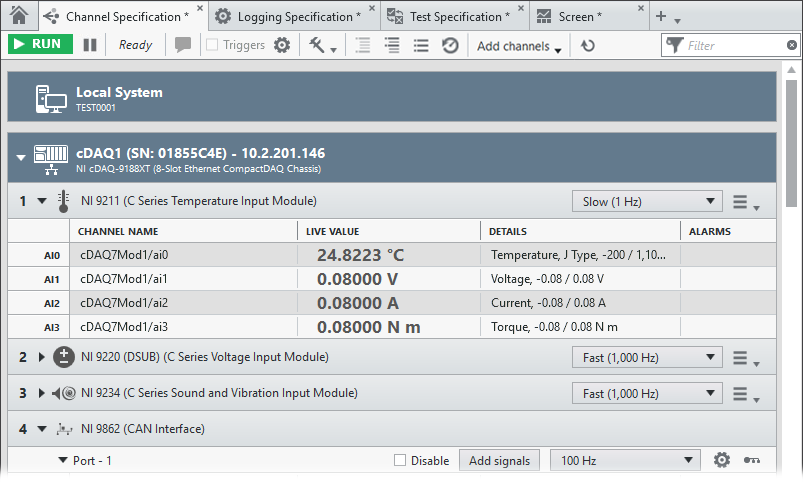
Available device channels are beneath the module information. Data acquisition modules show the model name and number along with the slot the modules are installed in. Automotive devices (CAN and LIN) display all available ports, and channels you add are listed beneath the device port information.
After FlexLogger discovers your hardware, you can see the hardware in your project and configure device channels.
What if my hardware does not
appear?
- Ensure you are using supported hardware.
- Confirm your devices are properly connected and powered.
- Open the Hardware Configuration Utility and confirm your device is listed. If your
device is not listed, refer to the Related information to learn how to
manage system hardware in the Hardware Configuration Utility. After adding your device
in the Hardware Configuration Utility, click Refresh network
hardware
 in FlexLogger to see your reserved
device.
in FlexLogger to see your reserved
device.
What if my hardware appears grayed
out?
- Click Reassign
 to transfer the module project settings to
another compatible module in your system. Note You cannot undo this operation.
to transfer the module project settings to
another compatible module in your system. Note You cannot undo this operation. - Click Delete
 to remove the hardware from the
project.
to remove the hardware from the
project.
What if
I do not have hardware?
Simulate a USB DAQ from FlexLogger. In the Channel Specification document, click Simulate a USB DAQ. FlexLogger creates a simulated USB-6421 and adds it to your Channel Specification.
You can simulate other NI-DAQmx devices from the Hardware Configuration Utility. For more information, refer to the Related information.
In This Section
Related Information
- Configuring Device Channels
Before you can start your test and log data, add sensors and signals to your Channel Specification. Learn about the different ways you can configure device channels.
- Supported Hardware
FlexLogger supports a number of NI devices.
- Managing System Hardware