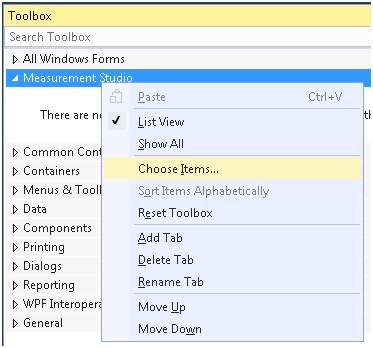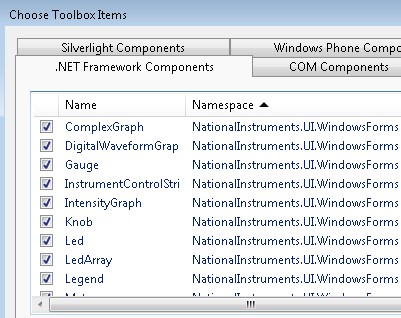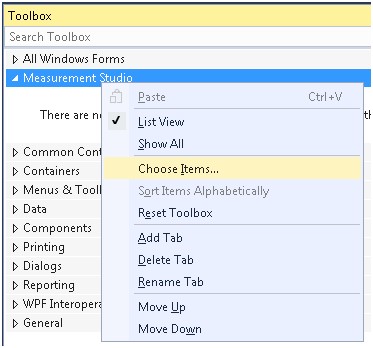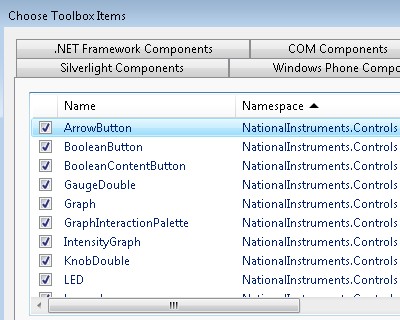Using Measurement Studio 2013 with Microsoft Visual Studio 2013
Overview
Contents
- Introduction
- Installation
- Measurement Studio Help and Documentation
- Using Measurement Studio 2013 User Interface Controls and Analysis .NET Class Libraries in Visual Studio 2013
- Adding Measurement Studio 2013 Windows Forms User Interface Controls to the Toolbox
- Adding Measurement Studio 2013 WPF User Interface Controls to the Toolbox
- Related Resources
Introduction
Measurement Studio 2013 and earlier .NET class libraries and user interface controls work with Visual Studio 2013.
Measurement Studio 2013 is designed to work with Visual Studio 2012, 2010, and 2008. Therefore, Measurement Studio does not install shipping examples and does not integrate with Visual Studio 2013.
Thus, if you install Measurement Studio 2013 with Visual Studio 2013, the Measurement Studio .NET controls are not in the Toolbox, and you do not have a Measurement Studio menu item in the Visual Studio 2013 toolbar.
However, you can add the Measurement Studio .NET controls to the Toolbox manually. Refer to the Adding Measurement Studio 2013 User Interface Controls to the Toolbox section below for more information. The following sections discuss additional topics to consider when using Measurement Studio 2013 with Visual Studio 2013.
Installation
If you have Visual Studio 2012 on your system, Measurement Studio 2013 installs all the .NET libraries automatically. If you do not have Visual Studio 2012 installed, you can still install Measurement Studio 2013 without Visual Studio Integration features.
Measurement Studio Help and Documentation
The Measurement Studio 2013 help files are designed to integrate with the Visual Studio 2008, 2010, and 2012 help systems. If you have any of these versions of Visual Studio installed on your system, you can view the Measurement Studio help by opening the designated MSDN Help Viewer for each version of Visual Studio. If you do not have any of the supported versions of Visual Studio, you can view the Measurement Studio 2012 for Visual Studio 2010 Help online. Currently, Measurement Studio 2013 documentation is not available online. However, Measurement Studio 2012 and 2013 share most of their help files.
Using Measurement Studio 2013 User Interface Controls and Analysis .NET Class Libraries in Visual Studio 2013
The Measurement Studio 2013 Analysis .NET class libraries and user interface controls are licensed assemblies which require a license string to be added to the .licx file associated with the project. When you drop a control or a component onto a form, Visual Studio 2012 automatically adds a .licxfile to the project and adds the appropriate license string. This behavior is also present when dropping a Measurement Studio 2013 control or component onto a form in Visual Studio 2013. However, Visual Studio 2013 does not add or update the .licx file if you add a reference to an assembly, which is what is required for using the Measurement Studio Analysis libraries.
Because .licx file entries are not added automatically when you add references to your project, you need to add the license string manually to the .licx file associated with the project. For more information about manually adding the license information to use the Measurement Studio .NET class libraries, refer to the Measurement Studio help topic Creating an .licx File Without Visual Studio-Integrated Tools.
Note: The entries in the .licx files must correspond to the Measurement Studio assemblies referenced in your project. The entries listed in the examples in the previous help topic correspond only to Measurement Studio 2012 for Visual Studio 2010 assemblies. The Measurement Studio 2013 assemblies will differ by version number and possibly public key token, depending on which version of the .NET framework they use. For example, the following are entries for the same component in two different versions of Measurement Studio:
- Measurement Studio 2012 for Visual Studio 2010
NationalInstruments.Restricted.AnalysisLicenser, NationalInstruments.Analysis.Enterprise, Version=12.1.40.111, Culture=neutral, PublicKeyToken=dc6ad606294fc298 - Measurement Studio 2013 for Visual Studio 2012
NationalInstruments.Restricted.AnalysisLicenser, NationalInstruments.Analysis.Enterprise, Version=13.0.45.242, Culture=neutral, PublicKeyToken=4febd62461bf11a4
The public key tokens for Measurement Studio assemblies are as follows:
- Measurement Studio for Visual Studio 2008 (.NET 3.5)—18cbae0f9955702a
- Measurement Studio for Visual Studio 2010 (.NET 4.0)—dc6ad606294fc298
- Measurement Studio for Visual Studio 2012 (.NET 4.5)—4febd62461bf11a4
Adding Measurement Studio 2013 Windows Forms User Interface Controls to the Toolbox
Complete the following steps to add Measurement Studio user interface controls to the Visual Studio 2013 Toolbox:
- Open Visual Studio 2013.
- Create a new Windows Forms Application.
- Right-click the Toolbox and choose Add Tab from the context menu. Name this tab Measurement Studio.
- Right-click the Measurement Studio tab and select Choose Items from the context menu, as shown:
- Sort the items by namespace by clicking the Namespace column header.
- Scroll to the NationalInstruments.UI.WindowsForms namespace.
- Select the appropriate Measurement Studio controls, as shown in the following example:
- Click OK to add these items to your Toolbox.
Adding Measurement Studio 2013 WPF User Interface Controls to the Toolbox
Complete the following steps to add Measurement Studio user interface controls to the Visual Studio 2013 Toolbox:
- Open Visual Studio 2013.
- Create a new WPF Application.
- Right-click the Toolbox and choose Add Tab from the context menu. Name this tab Measurement Studio.
- Right-click the Measurement Studio tab and select Choose Items from the context menu, as shown:
- Sort the items by namespace by clicking the Namespace column header.
- Scroll to the NationalInstruments.Controls namespace.
- Select the appropriate Measurement Studio controls, as shown in the following example:
- Click OK to add these items to your Toolbox.