NI does not actively maintain this document.
This content provides support for older products and technology, so you may notice outdated links or obsolete information about operating systems or other relevant products.
This article discusses the use of Measurement Studio 2015 with newer, unsupported versions of Visual Studio. NI recommends you upgrade to Measurement Studio 2019 f1 to ensure compatibility with newer versions of Visual Studio.
Measurement Studio 2015 does not have integration features for versions of Visual Studio newer than Visual Studio 2013. The software is designed to support Visual Studio 2013, 2012, and 2010. Therefore, Measurement Studio does not install shipping examples and does not integrate with newer versions of Visual Studio. This means that if you install Measurement Studio 2015 with a newer version of Visual Studio, the Measurement Studio .NET controls are not in the Toolbox, you do not have a Measurement Studio menu item in the Visual Studio toolbar, and .licx will not be automatically generated.
The following sections discuss additional topics to consider if you are using Measurement Studio 2015 with newer versions of Visual Studio.
If you have a supported version of Visual Studio on your system, Measurement Studio 2015 installs all the .NET class libraries and integration support automatically. If you do not have a supported version of Visual Studio installed, you can still install the Measurement Studio 2015 .NET class libraries without Visual Studio Integration features.
The Measurement Studio .NET class libraries, including the user interface controls, are licensed .NET assemblies which require license string entries to be added to the licenses.licx file associated with the project. If Measurement Studio integration features are installed, Measurement Studio automatically generates the licenses.licx file and adds license string entries for the Measurement Studio components you reference in your project. However, because Measurement Studio 2015 does not support integration with newer versions of Visual Studio, Measurement Studio does not add or update the .licx file if you add a reference to a .NET assembly using newer versions of Visual Studio.
Because the licenses.licx file and the license string entries are not added automatically when you add references to your project when using newer versions of Visual Studio, you need to create a licenses.licx file and add the license strings manually. To generate entries to put into your .licx file, see How Can I Create a .licx File for My Measurement Studio Project? For more information about creating and manually adding and editing the licenses.licx file, refer to Measurement Studio for Visual Studio Help.
Complete the following steps to add Measurement Studio user interface controls to the Visual Studio Toolbox in newer versions of Visual Studio:
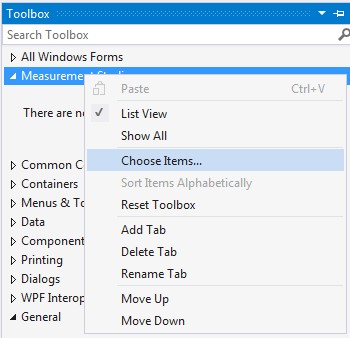
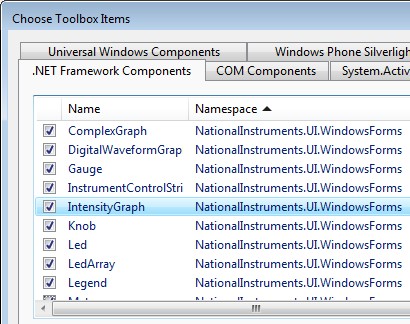
Complete the following steps to add Measurement Studio user interface controls to the Visual Studio Toolbox in newer versions of Visual Studio:
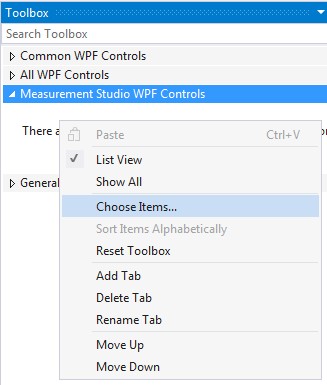
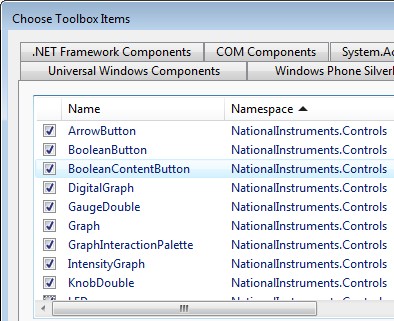
The Measurement Studio 2015 help files are designed to integrate with the Visual Studio 2010, 2012, and 2013 help systems. If you have any of these versions of Visual Studio installed on your system, you can view the Measurement Studio Help by opening the designated MSDN Help Viewer for each version of Visual Studio. If you do not have any of the supported versions of Visual Studio, you can view the Measurement Studio Help.