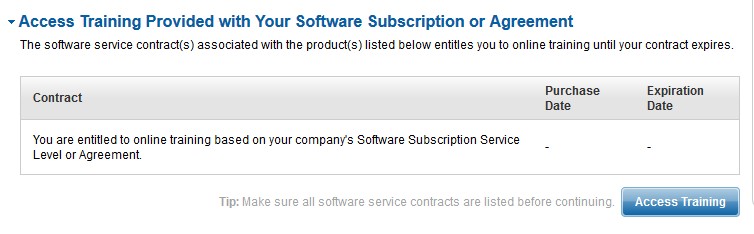Enterprise Agreement (EA) Development Resources
Overview
Contents
- Installing and Connecting Your Software
- Software Downloads
- Training Resources
- Instructor-Led Training
- Online Training Resources
- Technical Support
- Additional Helpful Resources and the NI Community
Installing and Connecting Your Software
An EA changes the way your software is activated and managed. Instead of activating your software directly with NI, you activate your software through your company’s server. That server may be set up using the NI Volume License Manager (NI VLM) or through FlexNet Publisher (formerly FlexLM) from Flexera Software. You’ll need to find out from your license administrator which software they use to manage the license. Once you know, follow the instructions in one of these webcasts to get set up.
- Requesting a Disconnected or Home License File from NI Volume License Manager
- Installing a Disconnected or Home License File from NI Volume License Manager (NI License Manager 3.7)
- Manually Connect to a License Server (NI License Manager 3.7)
- Manually Connect to a License Server (NI License Manager 4.0)
Software Downloads
You can install software from the media that is sent to your license administrator, or you can download the software directly from ni.com/downloads into into evaluation mode. All licensing will be completed through a license server. You will need to refer to the activation instructions above to activate the software using your company’s server. For more information about the packages included in Enterprise Agreements, please refer to this document.
Training Resources
Enterprise Agreement Training Resources
Watch this webcast to learn about training offerings that accommodate your time constraints, budget, and learning preferences.
Instructor-Led Training
Most EAs include training credits that may be used for virtual or regional instructor-led courses. Or, a group may use these credits to set up a training course onsite at your company. A full list of courses is available at ni.com/training. You can also redeem training credits for certification exams. To learn more or to access your training credits, contact your training credit approver or EA license administrator.
Once a course is approved by your training credit approver, it will be sent to services@ni.com for registration.
Online Training Resources
The Standard Support Program (SSP) for Software is included with all EAs, which entitles you to online training resources. Online training includes training for LabVIEW, LabWindows/CVI, DIAdem, TestStand, and more.
Access training by logging in to ni.com/online-training-login. You will need to log in with your NI.com User Profile using your company email address, so create a profile if you don’t have one. (it may take up to 48 hours to create the profile and have it replicate throughout our systems). Once logged in, click on the “Access Training” button.
If you run into any issues with this process, email services@ni.com with your name, user profile email, phone number, and EA Service ID (or company name). Please allow 24 hours for processing. Refresh the page after 24 hours and you should see a list of online modules.
Technical Support
NI provides live technical support from degreed engineers as part of the SSP for Software program, which is included with EA licenses.
To access technical support, visit ni.com/support to view all available resources, including example code, online forums, and a Service Request Manager to initiate a conversation with a technical support engineer. Select “Open a Request” to request live support. You can also track your previous support issues with the Service Request Manager.
You will need to log in with your MyNI user profile. Your MyNI user profile must include your company name. If you don’t have access, enter your Service ID “EA-xxxxx” where requested. Please allow 24 hours for new user profiles to register in our systems. If you continue to have issues, please submit feedback through the feedback form provided on ni.com/ask.