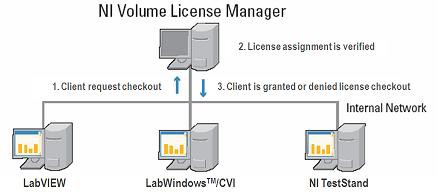What Is NI Volume License Manager?
Overview
NI Volume License Manager (VLM) is a free benefit of the Volume License Program (VLP). This document describes why you should use VLM and how the tool works.
Contents
Why use NI VLM?
VLM can enhance your software asset management capabilities.
- Store all of your licenses in a single utility designed to help you track the licenses you own, prevent your licenses from being lost, and maximize the use of your existing licenses. For example, if someone with a license managed by NI VLM stops using the software, the license does not get lost.
- Take advantage of the expanded licensing options offered via our volume license programs to optimize your existing licenses. For example, if you have multiple offices working various shifts you can obtain a concurrent license and have your offices share the license.
- Report on usage by license or user, including your own custom fields.
- Transfer licenses between users. By tracking the licenses you own with VLM, it is easy to avoid purchasing more than you need.
- Disconnect a license for a user in the event of business travel.
- Create a custom installer to ensure that your end users have the exact software they need. For example, NI typically offers our Suites at a reduced price from purchasing the software included individually. You can help your company save money by purchasing a suite, using a custom installer when distributing the software within your organization.
- Enable overdraft allowing you to go above your license limits. This lets your end users keep working while you work to bring the company back into compliance.
- Bring users together who might learn from each other. As administrator, you know who has access to the same NI software throughout the community of end users who connect to the VLM.
- Stay in compliance with NI software policies
How does NI VLM work?
- VLM is installed and hosted by a server on your company’s internal network,
- VLM contains license file (obtained from NI) that includes the software licenses on your company’s NI Volume License Agreement (VLA),
- NI software is installed on the client computer,
- The client computer is connected to the VLM server,
- The client computer requests permission for licenses from VLM,
- As the administrator, you have the option to accept or reject every permission request coming in, or the tool can automatically accept permission requests for you,
- Once accepted the client is assigned a license (or entered into a group),
- When the NI software starts on the client computer, it asks VLM if it has permission to run. Figure 1 shows how VLM manages NI software over an internal network.
Figure 1. NI VLM Server Managing Client Computers with NI Software
Sometimes you may have a client computer that is not connected to the internal network. Computers in labs or laptops that do not stay connected to the internal network can be issued a disconnected license using VLM. This will allow the computer to use the software until the expiration date defined during setup.
For more details about the set-up and installation process for Volume License Manager, visit Get Started with VLA and Set Up NI Volume License Manager (VLM).