Key Terms
- Updated2025-01-24
- 8 minute(s) read
NI Volume License Manager uses unique terms for completing tasks.
Activity Compliance Log
The activity compliance log was replaced by the VLA Log in NI VLM 3.1. For more information, refer to VLA Log and Sending VLA Logs to NI.
Agreement ID
For more information, refer to Service ID.
Agreement License File
A file that contains licenses, or electronic permissions, for all products in your specific agreement. You acquire an agreement license file by sending an email message to services@ni.com. For more information, refer to Obtaining an Agreement License File.
Background Process Port
For more information, refer to Communication Port.
Client
- A person that uses NI software that is managed through a volume license agreement.
- A user or a computer
Client Machine
The computer used by a client.
Communication Port
The port that NI VLM uses to communicate with client machines.
NI VLM typically uses port 465 to connect to the SMTP server. Depending on the system, NI VLM may use another port for communication such as port 587.
Computer ID
A 16-character value that uniquely identifies your computer.
NI uses the volume license server's computer ID to create the agreement license file. You can find the volume license server's computer ID in the NI VLM Status view.
Clients can find their computer ID in NI License Manager by clicking Display Computer Information.
Computer Name
- The name of your volume license server. You can find the computer name on the Status view in NI VLM.
- The name of a computer that uses computer-based licenses. You add computer names to NI VLM to grant computer-based software access.
Computer-Based License
A license that allows NI products to be installed on a single computer with multiple users. A computer-based license allows disconnected licenses for both concurrent and non-concurrent licenses. A computer-based license also allows a single home license for non-concurrent licenses.
Custom Fields
Customizable fields in NI VLM that you can use to collect various types of information from your clients.
Five prepopulated fields — Full Name, Phone, Email, Department, and Cost Center — are required by default. NI VLM uses Full Name and Email for emailing clients, in reports, and to help license administrators.
Debug License
A license meant for debugging only. Debug licenses can be only computer-based licenses (non-concurrent or concurrent). Named-user debug licenses are not allowed.
Deployment License
A license for distributing applications that use specific software products. You must purchase one deployment license for each target computer on which the application is distributed. Deployment licenses can be only nonconcurrent, computer-based licenses.
Disconnected License
Lets a client use an NI product included in a volume license agreement while not attached to the network.
A disconnected license consumes one license. The license can be either non-concurrent or concurrent. Disconnecting a concurrent license decrements the total available licenses in that pool.
End User
For more information, refer to client.
Groups
A collection of licenses and clients. Licenses are permissions to use NI software. Every client in a given group has permission for each license in that group. You can use groups to define a set of clients that use the same set of software. Groups allow you to configure licenses and clients in various ways:
- A single software license can be shared among multiple groups
- A single group can include software from multiple media sets
- A single client can be placed in multiple groups
In previous versions of NI VLM, administrators assigned permissions to clients on a one-to-one basis. To use groups to assign permissions, first create groups based on logical groupings of clients, such as Control Engineering Team or Test Engineering Team. Next, assign licenses to each group. Groups can contain more than one product license. Licenses can be shared among groups.
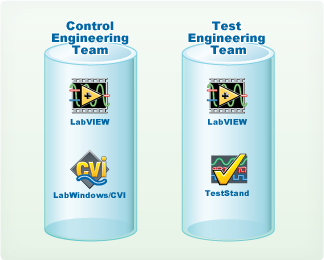
Next, assign clients to your groups, depending on license model.
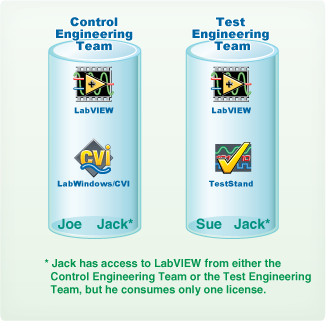
Your groups now contain both licenses and clients. You can continue to assign explicit licenses to clients, if necessary.

Home License
Lets a client install and run NI products included in a volume license agreement on a home computer.
A home license does not consume a license on the volume license server and is intended for home use only, according to the terms of your volume license agreement with NI. You can generate home licenses for your clients only for NI products with non-concurrent development licenses. A home license cannot contain concurrent or debug licenses.
License
Gives clients the legal right to use NI products under the terms of a volume license agreement.
Through NI VLM, you can assign permissions to use a license to clients, depending on which license model you are using. Licenses can be assigned through groups or explicitly assigned to individual clients.
License File
A file you can generate for a client that contains the permissions needed for using a disconnected or home license.
For more information, refer to agreement license file.
License Models
The types of licenses you can add to your volume license agreement. For more information, refer to Understanding NI Software Policies.
License Server
For more information, refer to volume license server.
License Set
Sets that administrators defined while creating Volume License Installers that assigned permissions to a set of clients with the same license requirements.
License sets, also known as configurations, were used in NI VLM 2.1.x. These were replaced by groups in NI VLM 3.x and later.
Main Licensing Port
The port that client machines use to connect to the volume license server. Ports range from 1-64000, inclusive. The default port is 27000. If the Main Licensing Port is set to something other than the default, clients need to specify the Main Licensing Port in NI License Manager. For example, if the Main Licensing Port is 27001, then the client would specify servername:27001.
The Volume License Installer wizard automatically sets the Main Licensing Port when creating Volume License Installers.
Named-User License
A license for a single person. You can install the software on up to three computers at a time, but you can use it on only one computer at a time. A named-user license allows disconnected licenses for both concurrent and non-concurrent licenses. A named-user license also allows a single home license for non-concurrent and non-debug licenses.
Network Installer
A standard NI software installer transformed into an installer suited for installation by your clients. (NI VLM 2.1 and earlier). Replaced by Volume License Installers in NI VLM 2.1.1 and later.
NI License Manager
A utility clients use to manage various tasks associated with licensed NI software.
NI Volume License Manager (NI VLM)
A utility you use to manage various tasks associated with centralized license management and software asset management.
Overdraft
An agreement preference that enables you to use more licenses than the agreement allows and pay for them later. Refer to your volume license agreement for specific purchasing requirements and overdraft license options.
Pay-as-You-Go
An agreement preference that reminds you to update your agreement every time a permission is set that takes advantage of overdraft. This preference is relevant only when you use the overdraft option. You should use this option when you want to purchase additional NI product licenses as you need them.
Permissions
Enables a client to check out licenses from the volume license server. You can grant permissions manually or automatically. Unless you have overdraft turned on in NI VLM or you have a concurrent license, you cannot assign more permissions than the maximum number of seats for a given license.
Private Groups
Groups that are not visible to clients unless it is explicitly shown by the administrator or they are members of the private group. Use the Volume License Installer Wizard to allow clients to select private groups.
Public Groups
Groups visible to all clients running a Volume License Installer or with NI License Manager 3.5 or later installed.
Reconnect
Connect a client to NI VLM that previously used a disconnected license.
Expired disconnected concurrent licenses automatically reconnect in NI VLM when you click Apply Changes or when you launch NI VLM with the /reconnect command. Until a disconnected concurrent license is reconnected, the seat is not available for use by other clients.
Service ID
A Service ID is a unique identifier of your agreement with NI. You need this identifier when you contact NI about your agreement.
If you have a new VLA, you can find the Service ID in the Description section of the Sales Order Acknowledgement (SOA). If you already have a VLA, you can also find the Service ID on the NI VLM Status view, any quotes you may have received, and in your Welcome email.
SMTP
Simple Mail Transfer Protocol (SMTP), a standard protocol for sending email across the Internet.
Usage Log
The usage log has been replaced by the reporting feature in NI VLM 3.1. For more information, refer to Creating Reports.
Username
The Windows login name of a person licensed to use NI products. You add usernames to NI VLM to grant software access for named-user licenses.
VLA Log
Stores usage information of NI VLM-controlled software, along with client information. For more information, refer to Sending a VLA Log to NI.
NI VLM records into the VLA Log all instances of policy and permissions changes, including overdrafts. You send the VLA Log to NI when your current agreement is expiring, when your User or Computer list has changed, when you have added overdraft permissions under the pay-as-you-go option, or when you plan to move NI VLM to another computer.
NI then uses the information in the VLA Log to determine how much, if anything, is owed on the extra licenses and maintenance for the coming agreement period and returns to you a new agreement license file based on whether you renewed the agreement.
The VLA Log includes the following items:
- Custom field data for users and computers such as name, email address, user name, and computer name
- The date permissions were added and removed from each User or Computer
- The date a client was disconnected or a home license was created
- The date a disconnected client was reconnected
- Check-in and check-out events
- The contents of each agreement license file
- The overdraft percentage, if overdraft is enabled
- Whether pay-as-you-go is enabled
- The administrator information such as name and email address
Volume License Installer
A modified NI software installer that points client machines to a volume license server for licensing and potentially requests permissions to use the software to be installed.
Use the Volume License Installer Wizard, located in NI VLM under , to update a standard NI software installer and copy the modified installer to a local or shared network drive. You can then distribute the modified installer within your organization.
For more information, refer to Creating Volume License Installers.
Volume License Server
A computer used to manage volume licenses for NI products on a given network. The volume license server must be active in order for clients to check out NI products included in a volume license agreement.
In This Section
- Activity Compliance Log
- Agreement ID
- Agreement License File
- Background Process Port
- Client
- Client Machine
- Communication Port
- Computer ID
- Computer Name
- Computer-Based License
- Custom Fields
- Debug License
- Deployment License
- Disconnected License
- End User
- Groups
- Home License
- License
- License File
- License Models
- License Server
- License Set
- Main Licensing Port
- Named-User License
- Network Installer
- NI License Manager
- NI Volume License Manager (NI VLM)
- Overdraft
- Pay-as-You-Go
- Permissions
- Private Groups
- Public Groups
- Reconnect
- Service ID
- SMTP
- Usage Log
- Username
- VLA Log
- Volume License Installer
- Volume License Server