Workspace
- Updated2023-02-17
- 3 minute(s) read
Workspace
Compare two files with NI Compare to quickly locate modified content and make edits selectively.
The following image highlights the parts in the NI Compare workspace you use to configure the tool and view differences.
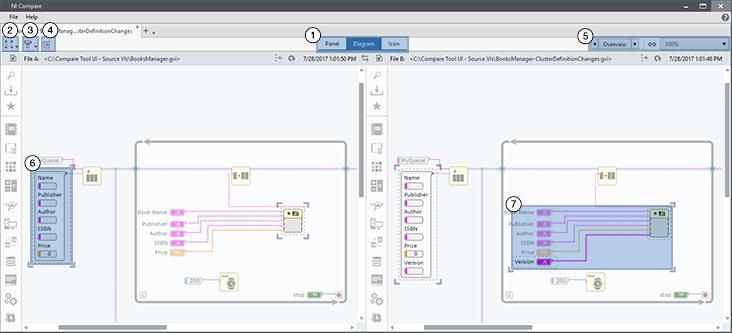
|
|
Aspect switcher—Displays the comparison results in different parts of the files. The panel shows changed inputs and outputs, the diagram shows modified code, and the icon shows changes in the node icon and connector pane. |
|
|
Change display mode button—Specifies whether to show or hide the differences, and whether to display object differences or group differences. You can hide the differences if you want to see the original file without the markers the tool added. |
|
|
Filter differences button—Configures the types of differences to display. For example, you can configure the tool to display only functional differences, which affect the execution of the files. |
|
|
Export report button—Generates a comparison report that summarizes the differences between the files you compare. The comparison report is an HTML file. |
|
|
Navigation options—Navigates the differences, selects the difference to view, configures the scroll bars in two files to scroll simultaneously or independently, and zooms in or out. |
|
|
Object difference—Displays details of the changes made to the object within the dashed line. |
|
|
Group difference—Displays details of the changes made to the group within the square frame. A group includes modified objects that are wired together. If a modified object is not wired with any other modified objects, the object is in its own group. |
Related Information
- Comparing Files
Use NI Compare to locate different content between two files.
- Using NI Compare with Source Control Providers
A source control provider is a piece of third-party software that enables you to share files among multiple users, improve security and quality, and track changes to shared projects. You can use NI Compare to display the differences between the local copy of a selected file and the version in source control.