Creating and Using Pin Maps
- Updated2025-10-03
- 1 minute(s) read
A pin map allows you to define how DUT (device under test) pins and sites connect to instruments and instrument channels. A single pin map can support multiple instrument types and multiple sites, enabling you to test at scale. Measurement Plug-Ins supports pin maps and uses information from a pin map file to initialize and manage NI driver sessions.
Use InstrumentStudio to create or edit a pin map. InstrumentStudio provides a graphical experience (shown below) for creating and editing pin maps, which are implemented in XML.
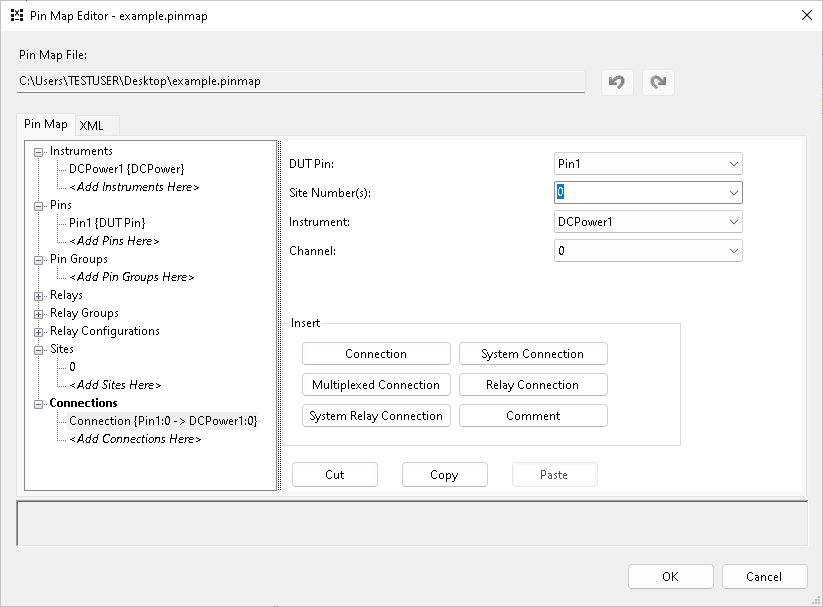
For more information, refer to Setting an Active Project Pin Map in the InstrumentStudio user manual.
Managing Pin Map Files
NI recommends saving all related files for each DUT you will test within the same folder. The folder should contain your InstrumentStudio project, the pin map for the DUT, TestStand files, and any other files you will use to test and measure the DUT.
Related Information
- Accessing Pin Maps in Measurement Logic
When a pin map is configured properly in InstrumentStudio or TestStand, those applications will pass a PinMapContext object to your measurement service. This object contains an identifier for the pin map as well as a target site number. The PinMapContext object is a required input for many session management API methods.
- Pin Map Contents
A test system typically consists of NI hardware with inputs and outputs that connect to a DUT (device under test). Pin maps describe the hardware, DUT, and connections present within your test system. This encoded description enables NI software to take measurements based on your physical system configuration. Refer to the section below for detailed descriptions of items commonly used in pin maps.
- Setting an Active Project Pin Map
- Applying a Pin Filter
- Pin Map File XML Structure (TSM)