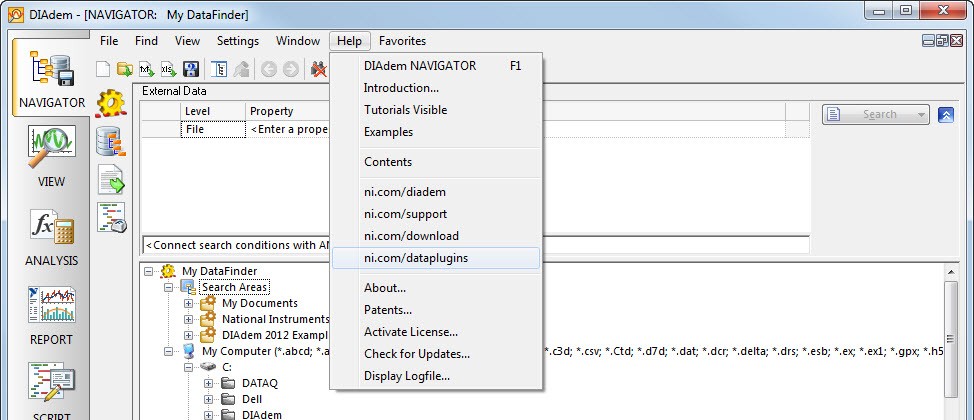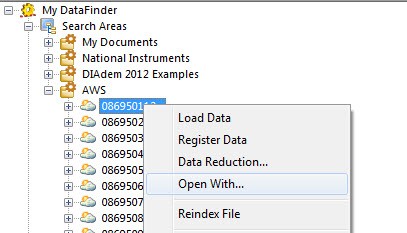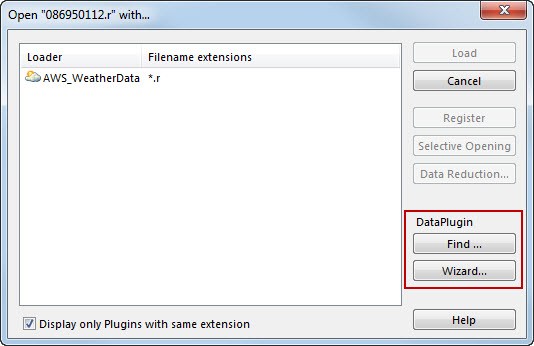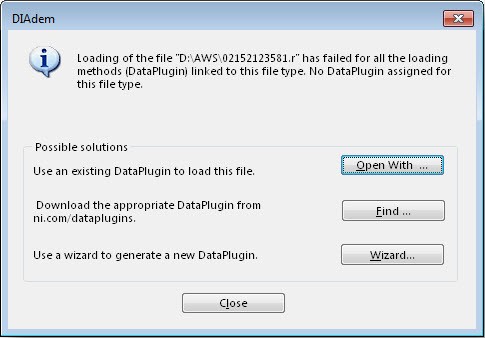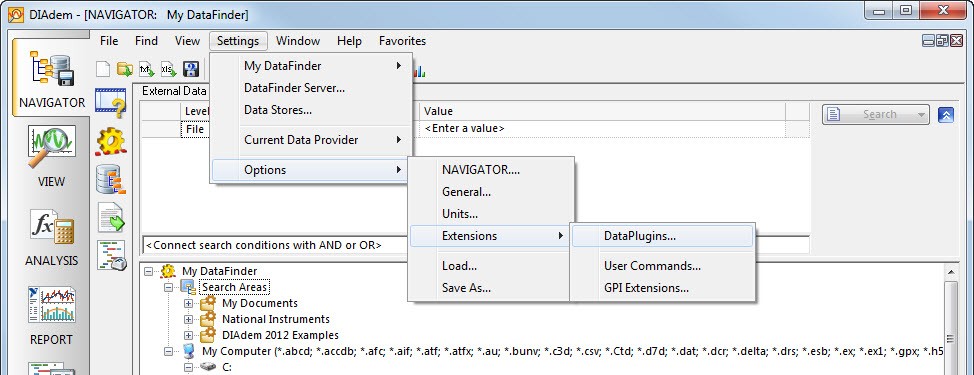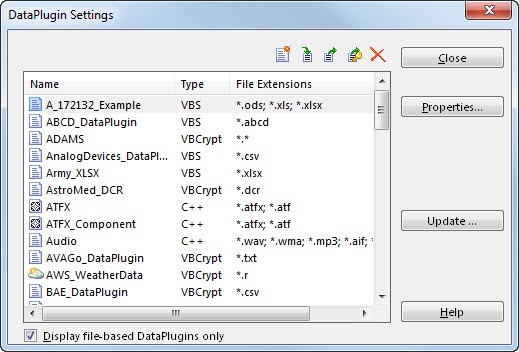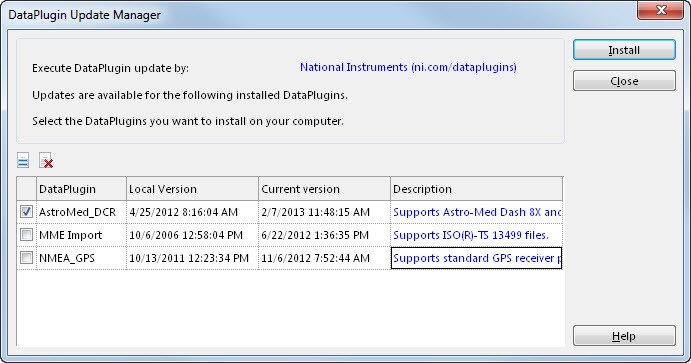Using DataPlugins with DIAdem
Overview
DataPlugins can be used to read, inspect and search different kinds of custom file formats with DIAdem NAVIGATOR. At ni.com/dataplugins NI has published free downloadable DataPlugins for hundreds of the most commonly used data file formats.
Contents
- Finding a DataPlugin
- Registering a DataPlugin
- Manage DataPlugin Settings in DIAdem
- Additional Resources
DIAdem has many ways to interact with your DataPlugins so that you can search for data using specific criteria, load your data in DIAdem quickly, and begin making knowledge-driven decisions about your data.
Finding a DataPlugin
DataPlugins can be used to read many different file formats. Out of the box, DIAdem can read in file formats from the NI platform. This includes TDM, TDMS, LVM, and DAT files. DIAdem also includes a DataPlugin for CSV files; however, it may not work for your custom CSV file as no two CSV formats are the same. In this case, or if you want to read in data from a different file extension, you will need a DataPlugin.
The first step towards getting your data into DIAdem is to navigate to ni.com/dataplugins and search for your file extension or the manufacturer of the data format. You can type the URL directly in the browser or, if you are in the DIAdem environment, you can use the Help Menu on any panel. This will open a new page on your default Internet browser.
Figure 1. Using the Help menu to open ni.com/dataplugins in a new Internet browser.
Alternatively you can right-click on any file and select Open With… to bring up a dialog box. Under the header DataPlugins you can select Find. This will search ni.com/dataplugins for any DataPlugin that is compatible with your file extension and return all available DataPlugins. You can choose which DataPlugin you would like to install.
Figure 2. Right-click on a file to select Open With...
Figure 3. The Open With... dialog box suggests options for finding or creating DataPlugins
Or you can simply drag and drop the file into the DIAdem Data Portal. In this case DIAdem will automatically use the right DataPlugin to load your data file. If none of the DataPlugins installed on your computer can open your data file, a dialog menu will offer the following options seen in Figure 4.
Figure 4. If a file is dragged into the Data Portal without an associated DataPlugin, this dialog box will appear and offer suggestions for assigning, finding and creating a DataPlugin.
If no results are shown or none of the returned DataPlugins works for your data file, you can use the five step DataPlugin Wizard to create your DataPlugin - in case your data file meets the requirements listed here.
Otherwise you can use these resources to write your own DataPlugin, or you can request one be written for you by emailing dataplugins@ni.com. Be sure to include several typical sample files and a description of how your data file is structured.
Registering a DataPlugin
Once you have a DataPlugin, you need to register it so that DIAdem will be able to recognize file extensions and know how to read in your data. There are two processes for how to do this depending on if the DataPlugin was written in C++ or VBScript. If the file you have is a *.MSI file, the DataPlugin is written in C++ and you can follow the installation instructions here. If the file you have is a *.URI file, the DataPlugin was written in VBScript and you can follow the installation instructions here.
Manage DataPlugin Settings in DIAdem
Within the DIAdem environment you can manage your DataPlugins by first selecting the NAVIGATOR panel and the going to Settings » Options » Extensions » DataPlugins.
Figure 5. Navigating to the DataPlugins settings.
This will open the DataPlugin Settings dialog box where you can manage your DataPlugins. All of the DataPlugins you have registered on your computer will be listed under name along with all of the file extensions associated with the DataPlugin. This dialog also lists a type for the DataPlugin. All DataPlugins that say VBS are editable within the DIAdem environment, while the DataPlugins listed as VBCrypt (encrypted) and C++ are not.
Figure 6. Mange your DataPlugins using the DataPlugin Settings dialog box.
The icons on the top right allow you to create new DataPlugins and edit them with the VBS editor in DIAdem, import, export or encrypt your DataPlugins. The Properties… button allows you to add file extensions to be associated with a certain DataPlugin, allow you change the icon seen in DIAdem and some other minor changes. If you downloaded your DataPlugin from ni.com/dataplugins, you can use the Update… button to check if there have been any updates made to the DataPlugins and install them to your system.
Figure 7. The DataPlugin Update Manager informs you of downloaded DataPlugins that have been updated