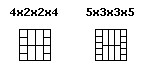Icon and Connector Panes
Contents
- Create an Icon for Each VI that Identifies the Instrument and Conveys the Functionality of the VI
- Standardize the Connector Pane Pattern
- Standardize the Terminal Assignments on the Connector Pane
- Use Appropriate Required, Recommended, and Optional Settings on the Connector Pane
Create an Icon for Each VI that Identifies the Instrument and Conveys the Functionality of the VI
- Each icon must include a banner at the top. Place the driver prefix or abbreviated driver identifier in the icon banner.
- Consistently use a common theme for all VIs for a driver or group of VIs within a driver.
- (Recommended) Include a meaningful image that represents the functionality of the VI.
- (Recommended) Avoid using text or signs that international users might not recognize.
The banner at the top of the icon helps users identify the instrument driver.
Use consistent background colors and the same prefix font to maintain a consistent theme for each VI. Combine glyphs that represent instrument functionality to build meaningful images. Copy glyphs and images from existing instrument drivers or select a glyph from the Icon Art Glossary. When possible, avoid using text in the image because the text might be difficult to read and international users might not understand the text.
Color icons appear within the development environment. When users print using black and white printers, the printer uses the black-and-white icons.
The icons in the following figures illustrate good and bad examples of icons.
Use a white background for your icons to adhere to good design practices.
Standardize the Connector Pane Pattern
- Use the 4-2-2-4 or the 5-3-3-5 terminal pattern throughout the driver and consistently locate controls of the same type in the same place on the connector pane of each driver VI.
- (Recommended) Include unused connector terminals in your connector pane pattern to allow for future development.
Consistent use of the same terminal pattern makes the wiring of VISA resource names and error clusters easy to align. The following figure highlights the recommended patterns for connector panes.
Inconsistent connector pane assignments within an instrument driver results in poor wiring for the end users. The block diagram in the following figures include subVIs with consistent and inconsistent connector pane assignments.
If you need more terminals than the recommended patterns, reconsider the grouping of the controls and indicators on the VI. Except for error in and error out, avoid using clusters to minimize the number of terminals. Clusters often require the user to unbundle and rebundle data from the cluster.
Use extra terminals for any controls or indicators you might add to the VI in future versions. Changing the terminal pattern to account for new inputs and outputs often requires the user to rewire the inputs and outputs everywhere the VI appears as a subVI on a block diagram. By contrast, if you add inputs and outputs but do not change the terminal pattern, it is less likely users must rewire their block diagrams.
If necessary, use the 6-4-4-6 terminal pattern, but do not make this the standard connector pane pattern. Use this pattern on individual VIs only.
Standardize the Terminal Assignments on the Connector Pane
- Wire inputs on the left side and outputs on the right side of the connector pane to follow the standard left-to-right model of data flow.
- (Recommended) When using the top and bottom connector terminals, assign inputs from the left and outputs from the right, without leaving open spaces.
- Assign VISA resource name control to the upper left terminal and VISA resource name out indicator to the upper right terminal. Assign the error in input cluster to the lower left terminal and the error out output cluster the lower right terminal.
- (Recommended) Assign the input and output terminals on the connector pane in a way that simplifies the wiring diagram. Consider how users would wire the instrument driver VIs together when you assign terminals. Be sure the output terminals align with the appropriate input terminals.
- Recommended) Use a consistent assignment for controls that are common to a group of subVIs, such as Channel.
- Arrange the controls and indicators in a similar pattern to their locations on the front panel.
Ensure you assign terminals on the connector pane consistently. Conform to the LabVIEW programming standard of arranging terminal positions relative to the position of controls and indicators on the front panel.
Use Appropriate Required, Recommended, and Optional Settings on the Connector Pane
- Make the VISA resource name a Required input.
- (Recommended) Use the Required setting if you are unsure, because you can safely change this to a Recommended input in a future release without breaking existing user applications. The opposite is not true..
In the Context Help window, Required connections appear as bold, Recommended connections are in plain text, and Optional connections appear as grayed out text or appear as a wire stub. Users must wire all Required connections to subVIs with required inputs, otherwise the VI is broken.
Make a connector input Required if the associated control default value is not valid or is rarely valid for customer applications.
Leave most connections as Recommended inputs, the default option.
Use Optional connections for inputs that depend on another control setting, or not a critical setting for the VI.
Because each instrument's resource address differs for each customer and, possibly, each time the VI runs, users must wire a value to the VISA resource name parameter in their VIs. For this reason, always make the VISA resource name parameter a required input.
If you have a Configure Waveform VI that generates a waveform on a function generator, a parameter that controls the Duty Cycle applies only when the user selects a square waveform as the Waveform Shape. In the case of the Configure Waveform VI, configure the Duty Cycle control as an Optional connection.