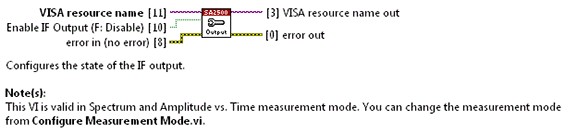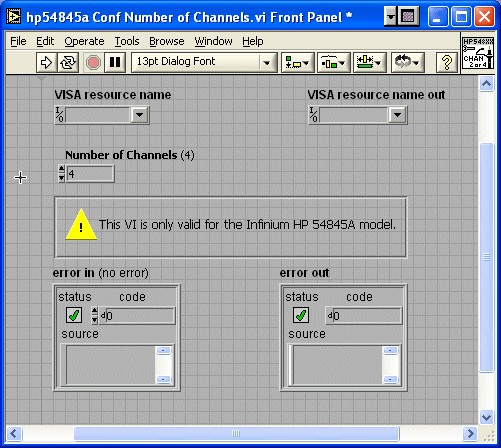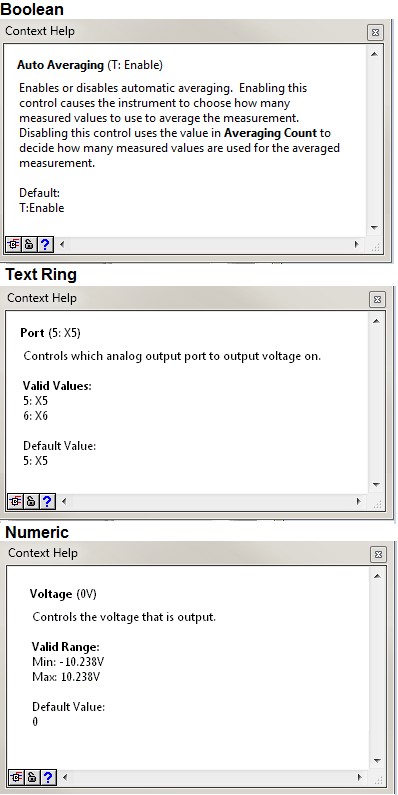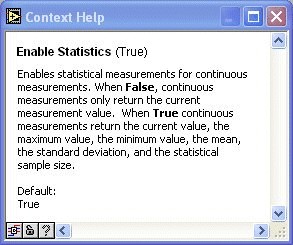Documentation
Contents
- Write a VI Description for Each VI
- Include Critical Information on the Front Panel of the VI and in the VI Description
- Write Descriptions for Each Control and Indicator
- If You Provide Online Help, Create Help Files for Each VI and Link to Those Files from the Context Help Window
- Include the Following Items in the Readme File Included With your Driver
- Include the Instrument Manufacturer Name, Instrument Description, Supported Instrument Models, and Supported Bus Interfaces in the Context Help Documentation for the VI Tree VIs and Example VIs
- Use Boldface <b> and </b> Tags to Emphasize Keywords or phrases. Context Help.
Write a VI Description for Each VI
- Include any information necessary to successfully use the VI.
- Include any VI calling dependencies necessary for VI operation, such as calling Initiate before Fetch.
- Document any restrictions for using the VI, such as whether a certain mode prohibits using the VI or if the VI cannot be used with a particular instrument model.
- (Recommended) Use consistent writing style in the VI and throughout the instrument driver.
Generally, users rely on the context help for information about the instrument driver. A VI description appears when the user opens the Context Help window and moves a cursor over a VI icon. The description for the VI that appears in this window should describe how to use the VI and should include any dependencies necessary for using the VI successfully. Well documented instrument drivers help minimize technical support calls.
The description should contain a general description of the instrument driver VI, including any control usage rules or VI interaction necessary to use the instrument. Select File»VI Properties, then select Documentation from the pull-down menu to display the Documentation Page of the dialog box. Select Help»Show Context Help to display the Context Help window. The Context Help window in the figure below shows the description for an instrument driver configuration VI.
Include Critical Information on the Front Panel of the VI and in the VI Description
Recommended
Include any critical information on the front panel of the VI and in the context help for the VI and/or control if applicable. The front panel figure below and the context help figure above include critical information.
Write Descriptions for Each Control and Indicator
- (Recommended) Include a brief description for each control and include its purpose, valid ranges, default values and items within a ring control. Include information that shows index numbers and their corresponding settings for all ring and slide controls, and settings corresponding to True/False positions on Boolean controls.
- (Recommended) Use a consistent style throughout the instrument driver.
A control description help appears when the user opens the Context Help window and moves a cursor over the control. Include descriptions for the individual controls and indicators by right-clicking the object and selecting Description and Tip from the shortcut menu. The figure below shows context help for a Boolean, Text Ring and Numeric controls.
The help description includes the name and description of the parameter, its valid range, and default value. Include information that shows index numbers and their corresponding settings for all ring and slide controls, settings corresponding to True/False positions on Boolean controls, and range information for numeric controls. Note any pertinent information concerning control interaction in the description boxes of each affected control. You might also include important instructions to the user in free labels on the front panel and in the block diagram.
If You Provide Online Help, Create Help Files for Each VI and Link to Those Files from the Context Help Window
Recommended
The online help document should contain information from the VI and control and indicator descriptions. Refer to the LabVIEW Help for more information about saving VI and control descriptions, creating compiled help files, and linking VIs to compiled help files. Select Help»VI, Function and How To Help to access the LabVIEW Help.
Include the Following Items in the Readme File Included With your Driver
- The instrument driver revision number.
- The firmware revision of the instrument used when creating the instrument.
- The instrument manufacturer name
- The supported instrument model(s) (Be specific and include letter revisions, for example, TDS 3054B)
- The instrument type (digital multimeter, oscilloscope, function generator, etc.)
- Unsupported features and options, (Be specific, for example, TDS 3FFT option not supported)
- Versions of LabVIEW and VISA used during development
- Instrument bus types supported by the driver
- Modification history, if you are updating the driver
Revision number—Start the instrument driver revision number with 1.0 for the first release. The driver revision should be in the following format: Major.Minor.Fix. Set the instrument driver revision number in the Project Library Properties dialog box.
Firmware revision—Include the firmware of the instrument(s) you used during development. If using a SCPI instrument, query the firmware using the "*IDN?" command.
VISA version—If developing on the Windows platform, use the Measurement and Automation Explorer (MAX) to determine the version of VISA installed on your computer.
Bus support—Many instruments support multiple buses. However, the instrument driver you develop might not support all the bus interfaces. Document the supported buses clearly.
Modification history—Include the name or initials of the developer, the modification date, and a short description of the changes made to the driver in each entry.
Include the Instrument Manufacturer Name, Instrument Description, Supported Instrument Models, and Supported Bus Interfaces in the Context Help Documentation for the VI Tree VIs and Example VIs
Recommended
Often, users open the VI Tree VI, example VIs, and the Initialize VI first, so ensure these VIs include the most critical information about the manufacturer and instrument(s) the instrument driver supports in their context help descriptions.
Use Boldface <b> and </b> Tags to Emphasize Keywords or phrases. Context Help.
Recommended
By tagging items with <b> and </b> you can add emphasis to context help text. The True and False strings in the help window shown below were tagged for emphasis.