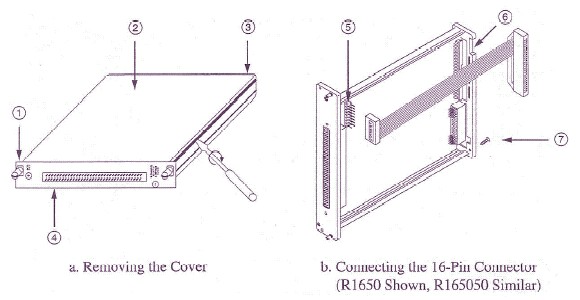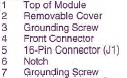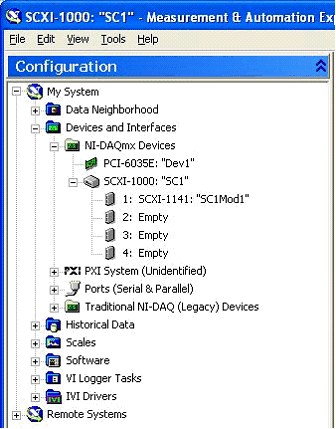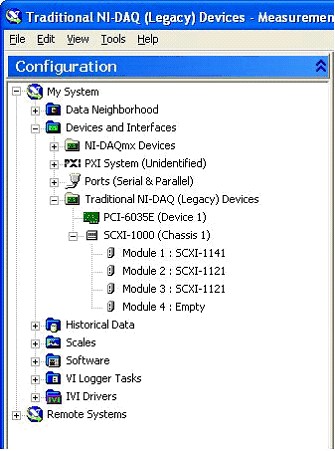Cascading SCXI Modules
Overview
Cascading SCXI modules allows you to combine and apply the functionality of several SCXI modules to an input signal in one data acquisition process. This document provides the steps to install and configure a typical cascaded SCXI module system. For additional information refer to the SCXI-1352 Installation Guide and other NI documents at www.ni.com.
Contents
- Supported Configurations
- Hardware Installation
- DAQmx Software Configuration
- Traditional DAQ (Legacy) Software Configuration
- Using Cascaded SCXI Modules
- Example Programs
- Related Links
Supported Configurations
Each SCXI module provides a stage of signal conditioning. For cascading applications, the first stage is defined as the first module through which the input signal passes. The last stage is the last SCXI module through which the signal passes before it is digitized by the analog to digital converter (ADC) on the E Series data acquisition (DAQ) device. The following tables list the supported cascaded SCXI module systems.
Recommended S-series Configurations
| Application | Driver Support | First Stage | Second Stage | Third Stage | Connected DAQ Board |
| Simultaneous Isolated Strain with filtering | DAQmx Only | Two SCXI-1121 | SCXI-1141/2/3 |
--
| S-series |
| Simultaneous Isolation | DAQmx Only | SCXI-1125 or SCXI-1120/D |
--
|
--
| S-series |
| Simultaneous Isolation w/ Programmable Filters | DAQmx Only | SCXI-1120/D | SCXI-1141/2/3 |
--
| S-series |
| Simultaneous Isolated Strain | DAQmx Only | One SCXI-1121 |
--
|
--
| S-series |
Note: Some of the recommended s-series configurations only have a single stage. These solutions are not technically considered cascading solutions, but they are recommended over other comparable cascading solutions for their overall ease of configuration and their cost effectiveness. All SCXI modules that support parallel mode will work with S-series even though they are not shown in this table.
Fully Supported E/M Series Configurations
| Application | Driver Support | First Stage | Second Stage | Third Stage | Connected DAQ Board |
| Simultaneous Isolated Strain | DAQmx, Traditional DAQ | Two SCXI-1121 | SCXI-1140 |
--
| M-series / E-series |
| Simultaneous Isolation | DAQmx, Traditional DAQ | SCXI-1120/D | SCXI-1140 |
--
| M-series / E-series |
| Isolation / Programmable Filters | DAQmx, Traditional DAQ | SCXI-1120/D | SCXI-1141/2/3 |
--
| M-series / E-series |
Partially Supported Configurations
| Application | Driver Support | First Stage | Second Stage | Third Stage | Connected DAQ Board |
| Isolation | Traditional DAQ Only | SCXI-1125 | SCXI-1140 |
--
| E-series |
| Isolation / Programmable Filters | Traditional DAQ Only | SCXI-1125 | SCXI-1141/2/3 |
--
| E-series |
| Simultaneous Filtering | Traditional DAQ Only | SCXI-1141/2/3 | SCXI-1140 |
--
| E-series |
| Isolated Strain | Traditional DAQ Only | Two SCXI-1121 | SCXI-1141/2/3 | SCXI-1140 | E-series |
| Isolation / Programmable Filters | Traditional DAQ Only | SCXI-1120/D | SCXI-1141/2/3 | SCXI-1140 | E-series |
| Isolation / Programmable Filters | Traditional DAQ Only | SCXI-1125 | SCXI-1141//2/3 | SCXI-1140 | E-series |
Note: Partially supported solutions are easy to use and configure in Traditional DAQ, but the accuracy of your data will be degraded because under the typical use case you will be unable to use the calibration constants on any module that isn’t directly connected to the DAQ device. Most of the partially supported solutions have an equivalent supported solution that will enable you to retain full accuracy from all of your SCXI modules.
Hardware Installation
Signal Conditioning Considerations:
This application uses the isolation of the SCXI-1120 or SCXI-1121 module, then filters the signal using the SCXI-1141 module before acquiring a sample with the E Series DAQ device.
Equipment Needed:
- One SCXI-1141 module
- One SCXI-1120 module or two SCXI-1121 modules
- SCXI-1352 module-cascading cable assembly
- R1650 16-pin to single 50-pin ribbon cable, if you are using an SCXI-1120 module
- R165050 16-pin to dual 50-pin ribbon cable, if you are using two SCXI-1121 modules
- SCXI chassis
- SCXI-1349 cable adapter assembly
- Multifunction I/O DAQ device (E/M series, or S-series for simultaneous measurements)
Procedure:
- Before beginning the SCXI configuration. Make sure the E Series DAQ device you are using is recognized by the operating system, is found in MAX, and passes the resource test.
- Power off and unplug the SCXI chassis.
- Choose the appropriate SCXI-1352 cable.
- The R1650 has a 16-pin connector on one end and a 50-pin connector on the other end. Use this cable if you are using an eight channel SCXI module such as the SCXI-1120 cascaded with the SCXI-1141.
- The R165050 has a 16-pin connector on one end and two 50-pin connectors on the other end. Use this cable if you are using one or two four-channel modules such as the SCXI-1121 modules cascaded with the SCXI-1141 module.
- Install the cable into the SCXI-1141 module. Refer to the diagram below as needed.
- Unscrew the grounding screw from the rear panel of the SCXI-1141 module.
- Take the removable cover off the module by placing a screwdriver in the groove at the bottom of the module and gently twisting the screwdriver until the removable cover pops up.
- Place the 16-pin end of the cable assembly to the 16-pin connector (Jl) at the front of the SCXI-1141 module.
- With the cable in the notch at the rear of the SCXI-1141 module, replace the removable cover and grounding screw.
- Set all jumpers according to the module user manual for each module, if applicable.
- Install the SCXI-1141 module in the left-most slot of the SCXI chassis.
- Insert the SCXI-1120 module or SCXI-1121 modules immediately to the right of the SCXI-1141 module.
- Connect the free end or ends of the SCXI-1352 cable to the SCXI-1120 or SCXI-1121 module rear signal connectors. If you are using the R1650 cable, plug the 50-pin connector into the rear signal connector of the SCXI-1120 module to the right of the SCXI-1141 module.
- If you are using the R165050 connector, plug the 50-pin connector of the shorter half of the cable to the SCXI-1121 module at the immediate right of the SCXI-1141 module, and plug the 50-pin connector of the longer half of the cable to the SCXI-1121 module at the far right of the SCXI-1141 module. Note: Always insert the 50-pin connector into the leading (first) stage module, and the 16-pin or two 8-pin connectors into the module that is the second (last) stage module. This is easy to remember because the SCXI-1349 cable adapter that connects the DAQ device to the SCXI modules is inserted in rear 50-pin connector of the SCXI module.
- Connect the SCXI-1141 module to the DAQ device using the SCXI-1349 adapter and the appropriate 68-pin cable.
- After installing the SCXI-1352 and the SCXI modules, connect the field signals to the SCXI-1120 or SCXI-1121 inputs. Make no additional connections to the SCXI-1141 analog inputs, since the SCXI-1352 brings the outputs of the SCXI-1120 module or SCXI-1121 modules directly to the SCXI-1141 inputs.
- Power up the SCXI chassis.
Note: Configure the SCXI-1120 or SCXI-1121 module with gains that keep their output signals within the input range of the SCXI-1141 module. For example, if the input signal range is 1 mV, and the SCXI-112x module is at the default gain setting of 1000, then its output signal is 1 V. This signal is still within the 5 V input range of the SCXI-1141 module. SCXI-1120 and SCXI-1121 gains are set using hardware jumpers. If you need to change the gain jumpers, do so before going on to the next step. You can find detailed instructions for setting these jumpers are in the module user manual.
DAQmx Software Configuration
1. Open Measurement & Automation Explorer.
2. Expand Devices and Interfaces >> NI-DAQmx Devices by clicking the + symbol. You should see the DAQ device listed.
3. Insert a new SCXI chassis by right-clicking over NI-DAQmx Devices and select Create New NI-DAQmx Device…>>NI-DAQmx SCXI Chassis>>select your chassis from the list.
4. A window appears allowing you to select the communicating DAQ device and the chassis address. Select a DAQ device which is cabled to the chassis as the Chassis Communicator.
5. Set the chassis address to the number that you set on the address switches on the SCXI chassis.
6. Click on the Auto-Detect Modules in Chassis check box and remove the check mark so that you can manually configure the devices in the chassis. Click Save.
7. Now, add the SCXI-1141 to slot 1 by clicking on the Module Array drop-down and selecting the SCXI-1141 from the list.
8. Click on the Details button in the same row as the SCXI-1141. In the window that appears, click the Cabling tab. Select the DAQ device which is connected directly to the SCXI-1141 and then click on the Parallel radio button to configure the module to communicate in parallel mode with the DAQ device. Click OK.
9. Click OK in the SCXI Chassis Configuration window to complete the configuration of you chassis in MAX.
Once you are finished, your configuration in MAX should look like the screen-shot below.
Note: You should not configure the SCXI-112x modules in MAX because they are not intended to communicate directly with the DAQ device. You will still need to scale the data according to the gain settings on the SCXI-112x as described in the “Scaling Data” section below.
Traditional DAQ (Legacy) Software Configuration
1. Open Measurement & Automation Explorer.
2. Expand Devices and Interfaces >> Traditional DAQ (Legacy) Devices by clicking the + symbol. You should see the E Series DAQ device name and number listed.
3. Insert a new SCXI chassis by right-clicking over Traditional DAQ (Legacy) Devices and selecting Add SCXI Chassis… from the menu and click Next. This causes a window to appear with a list of chassis types.
4. From this list, choose the SCXI chassis type that is cabled directly to the E Series DAQ device.
5. A window appears allowing you to choose the chassis ID and chassis address. Choose the lowest chassis ID available. The lowest chassis ID available is 1 if no other SCXI chassis are currently configured. For each subsequently cabled SCXI chassis, choose chassis ID values in ascending order from n. If you have no other SCXI chassis under Devices and Interfaces, this ID number should be 1, as shown in the drawing from the Overview section of this document.
6. Set the chassis address to the number that you set on the address switches on the particular SCXI chassis. Click Next.
7. Choose No when asked if you would like the software to automatically detect the modules in the chassis. Click Finish.
8. Now click the + to expand the newly added SCXI chassis and add the SCXI-1141 module in slot 1. To do this, right-click on the Module 1: Empty, click Insert, and select the SCXI-1141 from the list. Click Next and select the E Series DAQ device in the Connected To: field and leave the Operating Mode: at Multiplexed Mode. Configure the rest of the properties of the module to match any jumper settings on the board or to match the application if there are no jumpers.
9. Now, add the SCXI-112x modules in the appropriate slots in a similar manner. The SCXI-112x modules should be configured to be Connected To: None and Operating Mode: Parallel Mode. Configure the rest of the properties of the module to match any jumper settings on the board or to match the application if there are no jumpers.
10. For example, with an SCXI-1141 in slot 1, an SCXI-1121 in slot 2, and an SCXI-1121 in slot 3, your final configuration should look like the screen-shot below.
Using Cascaded SCXI Modules
Acquiring Data
Read data directly from the SCXI-1141. If the SCXI-1141 is in slot 1, then all software calls acquire data from module 1. Do not try to acquire data from the slots containing the SCXI-112x modules, as this returns an error. Refer to the DAQ Getting Started Guide for details on acquiring data off of the SCXI-1141.
Channel Mapping
If you are using the R1650 cable, signals from channels 0 through 7 of the SCXI-1120 are read from channels 0 through 7 of the SCXI-1141 module, respectively. If you are using the R165050 cable, signals from channels 0 through 3 of the SCXI-1121 module in the slot to the immediate right (connected by the shorter half of the R165050 cable) of the SCXI-1141 module are read from channels 0 through 3 of the SCXI-1141 module, while signals from channels 0 through 3 of the SCXI-1121 module in the slot to the far right (connected by the longer half of the 165050 cable) of the SCXI-1141 module are read from channels 4 through 7 of the SCXI-1141 module.
Scaling Data
Data acquired from the cascaded SCXI-1141 and SCXI-112x module using standard NI-DAQ or LabVIEW functions are not properly scaled. Since data is acquired directly from the SCXI-1141 module, its data is scaled correctly for the SCXI-1141 gain, but not for the SCXI-112x gain. To determine the actual input signal voltage, divide the acquired voltage readings by the hardware gain setting of the SCXI-112x channel from which the signal was input. Use the following formula to scale the data:
V actual = V acquired / Gain 112x
Where V actual is the actual input signal voltage, V acquired is the voltage reading obtained using NI-DAQ or LabVIEW voltage scaling functions, and Gain 112x is the gain setting of the SCXI-112x input channel.
Example Programs
NI DAQmx
The shipping examples for your ADE are sufficient for acquiring data directly from the connected SCXI module. You will need to modify the program to scale the data properly based on the settings of the non-connected SCXI modules. Refer to the Scaling Data section of this tutorial for further details.
Traditional NI-DAQ (Legacy)
The Developer Zone has a number of SCXI module cascading example programs for Traditional DAQ with LabVIEW. Each includes a detailed description of hardware configuration and explanation of how to use it. LabVIEW also ships with a few examples programs for cascading SCXI modules. The following example program links are all traditional NI-DAQ examples.