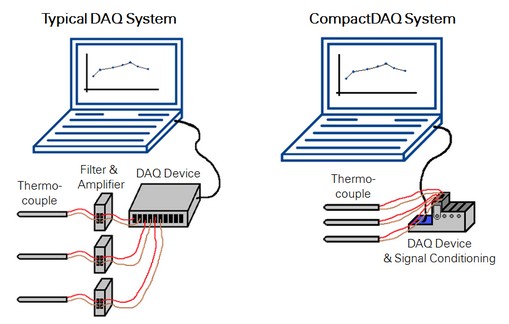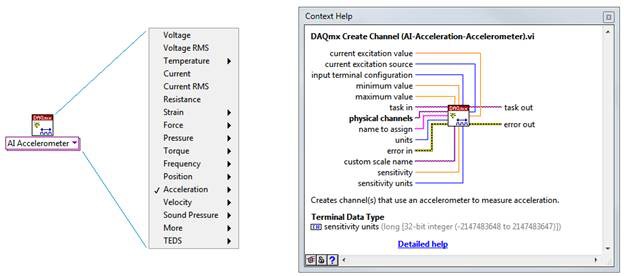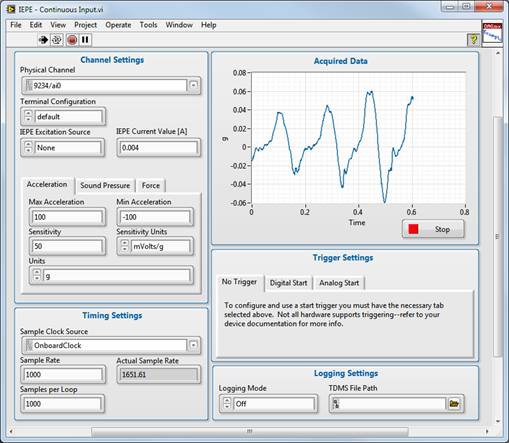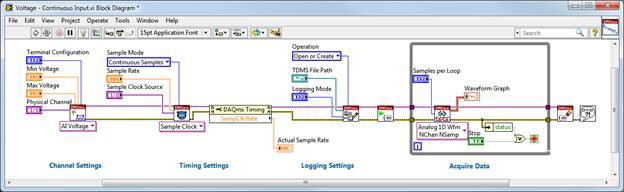How to Set Up an Academic Laboratory for Data Acquisition
Overview
Contents
- Step 1: Identify Sensor Specifications
- Step 2: Select a DAQ Hardware Platform or Device
- Step 3: Install Software and Drivers
- Step 4: Install NI CompactDAQ Chassis and C Series Modules
- Step 5: Connect Sensors to Your NI C Series Module
- Step 6: Learn LabVIEW Basics
- Step 7: Write Your DAQ Program in LabVIEW
- Support and Maintenance
- Conclusion
- Resources
Step 1: Identify Sensor Specifications
[Estimated Time: Varies]
As the cornerstone of any DAQ experiment, sensors take a physical phenomenon and convert it to an electrical signal. Some sensors output voltage, some output a current, some require an excitation voltage, some require an excitation current, and some require no excitation at all.
To find sensor specifications, refer to the specifications document included with your sensor, either in the sensor package or by searching online for the model number of the sensor.
To learn about specific measurement application types through theory explanations and practical examples, visit the Measurement Fundamentals Series tutorial on sensor fundamentals.
Step 2: Select a DAQ Hardware Platform or Device
[Estimated Time: Varies]
After you have selected your sensor(s) and know the output signal characteristics, you are ready to select your DAQ system. NI offers many different types of DAQ systems, so consider all of your requirements before selecting a system. The best selection for a teaching or research lab to allow for direct sensor connection through built-in signal conditioning is NI CompactDAQ. This platform is compatible with more than 50 hot-swappable I/O modules, has a rugged and compact form factor that makes it lab- and student-ready, and can connect to any computer via USB, WiFi, or Ethernet.
Learn more about NI CompactDAQ
Figure 1: NI CompactDAQ USB Data Logging System
Step 3: Install Software and Drivers
[Estimated Time: 60 Minutes]
Before using your DAQ hardware, you must install your application development environment (ADE) and driver software. National Instruments recommends NI LabVIEW system design software due to its hardware integration, built-in signal processing libraries, and custom user interfaces. In addition, LabVIEW scales across all NI hardware and is widely adopted in research and industry worldwide.
If you do not have the original media that was shipped with your products, visit ni.com/downloads/products to find the latest version of LabVIEW evaluation software and visit ni.com/drivers to download NI-DAQmx.
If you are upgrading a system, National Instruments recommends that you back up any applications, projects, or other related files before continuing.
Step 4: Install NI CompactDAQ Chassis and C Series Modules
[Estimated Time: 15 Minutes]
NI CompactDAQ is a small, modular data acquisition system capable of analog I/O, digital I/O, counter/timer operations, and sensor and electrical measurements. An NI CompactDAQ system consists of a chassis and NI C Series I/O modules. Use the below tutorial to learn how to connect a USB or Ethernet NI CompactDAQ chassis to your PC and install C Series modules.
View the tutorial "How to Connect a USB or Ethernet NI CompactDAQ Chassis."
Figure 2: NI CompactDAQ chassis offer 1-, 4-, or 8-slot options. The 4- and
8-slot chassis are shown with desktop mounting kits.
Step 5: Connect Sensors to Your NI C Series Module
[Estimated Time: 5 to 30 Minutes]
After you have installed and configured your NI DAQ device, connect your sensors and signals for your measurement application.
While most NI DAQ devices use the same process for connecting signals from sensors, NI CompactDAQ is uniquely equipped to connect sensors directly to the module without the need for an external signal conditioning box. Figure 3 shows a common example of connecting a thermocouple to a DAQ device versus connecting to an NI CompactDAQ device.
Figure 3: Connecting a Thermocouple to a DAQ Device Versus Connecting to an NI CompactDAQ Device
Follow the tutorial to connect sensors and signals to a DAQ device.
Step 6: Learn LabVIEW Basics
[Estimated Time: Varies]
Familiarity with the LabVIEW development environment can help make you comfortable obtaining your first measurements with your DAQ system setup. For a self-paced online option to get started with LabVIEW, visit Getting Started with NI Products in the NI Learning Center.This free resource incorporates guided videos, tutorials, exercises, quizzes, and projects to cover the fundamental concepts for programming in LabVIEW.
If you want to develop a deeper proficiency with LabVIEW, you can choose from in-person and self-paced online course options. Visit ni.com/training to view these options and qualify for an academic discount.
Step 7: Write Your DAQ Program in LabVIEW
[Estimated Time: 15 Minutes]
Many examples are shipped with LabVIEW to serve as reference or starting points for sensor data acquisition applications. These examples are free to use and install automatically with the NI-DAQmx driver.
NI-DAQmx includes more than 30 built-in channel types that you can use to customize the scaling of the signal. This eliminates the need to convert from a voltage or current to an engineering unit such as [g] or [Pa] separately because it is built in to the acquisition process.
Figure 4: DAQmx Analog Input Channel Types
Within the LabVIEW environment, navigate to Help»Find Examples to open the NI Example Finder. Then browse by Task to Hardware Input and Output»DAQmx»Analog Input to find 15 new shipping examples; these programs are compatible with USB, PCI, PCI Express, PXI, and PXI Express DAQ as well as USB, Ethernet, and WiFi NI CompactDAQ platforms.
Force, pressure, torque, current, voltage, sound pressure, resistance, accelerometer, RTD, and thermistor are just a few of the different sensor types supported by these examples.
Figure 5: LabVIEW Front Panel of NI-DAQmx Shipping Example
The LabVIEW Front Panel (Figure 5) in these shipping examples are preconfigured to save you time as you begin your application. Use the controls (inputs) to set up the acquisition parameters and data-logging settings and to view a graph to visualize the data.
On the LabVIEW Block Diagram (Figure 6), the code is properly organized and documented so you can understand the functionality and add in analysis if required.
Figure 6: LabVIEW Block Diagram of NI-DAQmx Shipping Example
You can find examples for text-based programming by navigating to Start»All Programs»National Instruments»NI-DAQ»Text-Based Code Support.
For more advanced LabVIEW programs, reference LabVIEW Templates. These templates help guide you to write programs using the best practices of LabVIEW Architects around the world.
Support and Maintenance
If at any time you have difficulty with setting up your laboratory, feel free to post a question to the Discussion Forums to have your question reviewed by the thousands of NI users worldwide.
If you have purchased a qualifying product and are active on your support contract with National Instruments, you are also eligible to file a service request with our Academic Engineering group to help resolve your problem. Navigate to ni.com/ask today to file a service request.
Conclusion
By following this document, you can quickly get your DAQ system set up and ready for experimentation. Selecting the right sensor(s) along with a modular, portable, rugged, and sensor-ready DAQ system will help you scale this hardware across many curricula and laboratory exercises.
Resources
- Classroom Resources and Courseware for Measurements and Instrumentation
- Build and Customize Your NI CompactDAQ System
Save up to 15% on NI hardware with exclusive academic pricing. Contact us to learn more