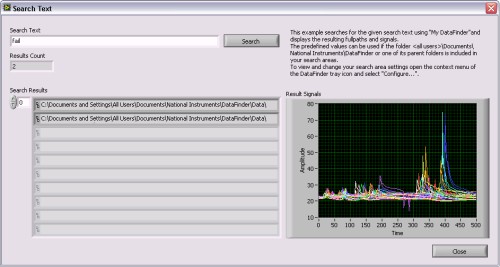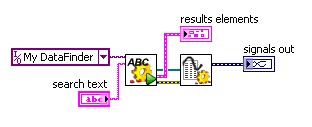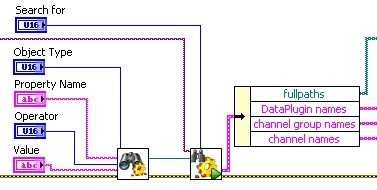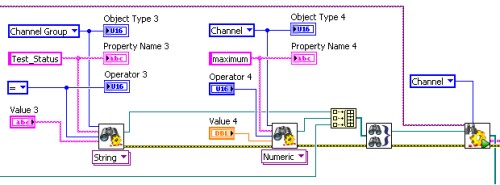Designing Custom Data Management Solutions
Contents
- Overview
- LabVIEW DataFinder Toolkit Basics
- Simple Query
- Advanced Query
- LabVIEW DataFinder vs. Database Connectivity Toolkit
- Deploying a DataFinder Application
- Next Steps
Overview
The NI DataFinder Toolkit for LabVIEW is an add-on introduced in LabVIEW 2009 for creating custom deployable data management applications to find trends and results faster. This document includes a short overview of the DataFinder Toolkit and discusses the use of the toolkit from within LabVIEW. It covers the creation of data queries as well as the deployment of applications using the toolkit.
In LabVIEW 2019 and later, the DataFinder Connectivity VIs are included with LabVIEW. A separate purchase of the DataFinder Toolkit is no longer required.
LabVIEW DataFinder Toolkit Basics
The LabVIEW DataFinder Toolkit was developed to help engineers find meaningful results within the large amounts of data collected during test and simulation. The LabVIEW DataFinder Toolkit consists of two components: the NI DataFinder index and the DataFinder API. The NI DataFinder is an index of all the metadata and properties stored within your test files which can then be searched on. The DataFinder API is a collection of VIs available in LabVIEW that can be used to create custom interfaces for querying and configuring the NI DataFinder from within LabVIEW.
Figure 1: An example of a user interface created with the LabVIEW DataFinder Toolkit
Natively, the NI DataFinder can search on TDMS, TDM, and LVM measurement files. However, it can be easily expanded to work with any custom file format. To use different file types, you can download or create a DataPlugin. DataPlugins allow the NI DataFinder to interpret a measurement file and parse the data appropriately. To find a list of available DataPlugins or find information on creating your own, visit ni.com/dataplugins.
Simple Query
With the NI DataFinder Toolkit, you can quickly write a LabVIEW program to perform a simple query of your data and find files containing your desired data. You can think of this as the same kind of search as performed by an Internet search engine.
By creating a block diagram, as shown in Figure 2, you can search the entire index for the entered search string. The Search Text VI will return the file path, DataPlugin name, channel group, and specific channel names of all results. You can use the Results to Waveform VI to take the results references from the Search Text VI and automatically convert the relevant channel data to a signal that can be displayed on a Waveform Graph. You could also read from the returned file paths and manually manipulate the file data in your chosen format.
Figure 2: Simple query block diagram
This method for querying the DataFinder is quick and easy but could potentially return more results than could be easily processed. In order to narrow searches down or find trends in the data, execute more complicated queries through advanced techniques.
Advanced Query
By creating advanced queries with the DataFinder Toolkit, you can create parametric searches to find trends, relationships, and outliers. Queries built with the following methods can bring back files, groups, and channels. You can even return channels from multiple files.
To begin an advanced query, build and execute a query as shown in Figure 3. Use the Create Query VI to modify the settings of the search. You can specify a particular property and associated value and use operators such as >, <, =, etc. Once the query is built, execute it and retrieve data by using the Execute Query VI.
Figure 3: Build and execute a query
For even more specific DataFinder searches, multiple Create Query VIs can be placed and combined with the Merge Queries VI. As seen in Figure 4, combine the queries by building an array of the query references and pass the array into the Merge Queries VI. The combination of the queries can be modified by setting the operator as AND or OR.
Figure 4: Merge and execute queries
As with the simple query, the channels of data returned by the results of the executed query can be displayed on a Waveform Graph by using the Results to Waveform VI or read into LabVIEW by reading from the measurement files at the returned file paths.
LabVIEW DataFinder vs. Database Connectivity Toolkit
Although the DataFinder Toolkit is similar in purpose to the Database Connectivity Toolkit, it is important to note the differences. The DataFinder Toolkit does not require the installation or configuration of a separate product such as a third party database program. The included DataFinder is an index of metadata that is searchable itself while all of the actual measurement data is still stored in the original files. Because this data is not stored in the index, it is not searchable by the DataFinder Toolkit. It can only be accessed once the relevant channels or files have been found from the index file. This approach allows for faster searching and loading of specific data.
One major advantage the DataFinder Toolkit provides is that data conversion and data manipulation are not needed. Instead of modifying the data to fit into a database table, metadata, as defined by the DataPlugin, is indexed. The data can then be read into LabVIEW and formatted as needed.
Deploying a DataFinder Application
Once you have your application using the DataFinder toolkit complete, you can use the Application Builder to build an executable and deploy the application to other systems. Likely, your application will make use of the “My DataFinder” reference in which case you will need to deploy an installer that includes the NI DataFinder Desktop Edition.
If your measurement files use a DataPlugin that is not available by default in the DataFinder (TDM, TDMS, or LVM), include the appropriate DataPlugin in your deployment.
If you are creating a networked data management architecture, you will include a connection string to SystemLink TDM DataFinder Module.