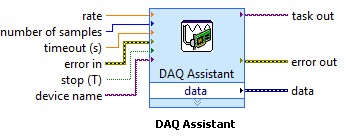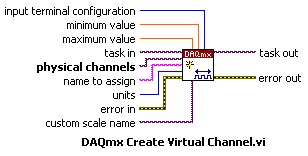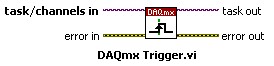Learn 10 Functions in NI-DAQmx and Handle 80 Percent of Your Data Acquisition Applications
Overview
NI-DAQmx is built to enable users of NI data acquisition (DAQ) hardware to take full advantage of its many features that are designed to both save development time and improve the performance of their data acquisition applications.
Contents
- NI-DAQmx: Reduce Development Time and Improve Performance
- DAQ Assistant
- NI-DAQmx Create Virtual Channel
- NI-DAQmx Trigger
- NI-DAQmx Timing
- NI-DAQmx Start Task
- NI-DAQmx Read
- NI-DAQmx Write
- NI-DAQmx Wait Until Done
- NI-DAQmx Clear Task
- NI-DAQmx Properties
- Conclusion
- Learn More
NI-DAQmx: Reduce Development Time and Improve Performance
One feature that saves a considerable amount of development time is the NI-DAQmx Application Programming Interface (API), which is the same across both device functionality and device families. This means that all of the functionality of a multifunction device is programmed with the same set of functions (analog input, analog output, digital I/O, and counters). Furthermore, both a digital I/O device and an analog output device are programmed using this same set of functions. In LabVIEW, this is possible because of polymorphism. A polymorphic VI accepts multiple data types for one or more input and/or output terminals. The NI-DAQmx API is also consistent across all of its applicable programming environments. You need to learn how to use only a single set of functions to be able to program most NI data acquisition hardware in multiple programming environments.
Another feature of NI-DAQmx that improves your development experience is DAQ Assistant. This tool helps you create your applications without programming through a graphical interface for configuring both simple and complex data acquisition tasks. Moreover, synchronization, a process that is usually difficult to implement because trigger and/or clock signals must be manually routed, is effortless with NI-DAQmx, which automatically performs signal routing between the different functional areas of a single device and between multiple devices.
The data acquisition applications you build using NI-DAQmx benefit from an architecture designed to maximize performance. This begins with an efficient state model that eliminates unnecessary reconfiguration. With this overhead removed, both configuration and acquisition are optimized. In addition, you can achieve single-point I/O rates of greater than 50 kS/s. This level of performance is possible because of memory-mapped registers.
Another significant feature of the NI-DAQmx architecture is Measurement Multithreading. Because NI-DAQmx is multithreaded, multiple data acquisition operations can occur simultaneously, significantly improving the performance of your applications that contain multiple operations. It also greatly simplifies programming such applications.
To begin taking advantage of these benefits, you only need to learn a few functions. In fact, 10 NI-DAQmx functions provide the functionality to solve 80% of data acquisition applications. These functions are described in detail to help you understand both their functionality and the types of applications in which they are used.
NOTE: The examples referenced throughout this document can be found in the locations referenced by this document: NI-DAQmx Example Locations for LabVIEW and Text-Based in Windows.
DAQ Assistant
Tools»Create/Edit DAQmx Tasks [CVI]
Project»Add New Item»DAQmx Task [.NET]
DAQ Assistant is a graphical interface for interactively creating, editing, and running NI-DAQmx virtual channels and tasks. An NI-DAQmx virtual channel consists of a physical channel on a DAQ device and the configuration information for this physical channel, such as input range and custom scaling. An NI-DAQmx task is a collection of virtual channels, timing and triggering information, and other properties regarding the acquisition or generation. In the following figure, DAQ Assistant is configured to perform a finite strain measurement.
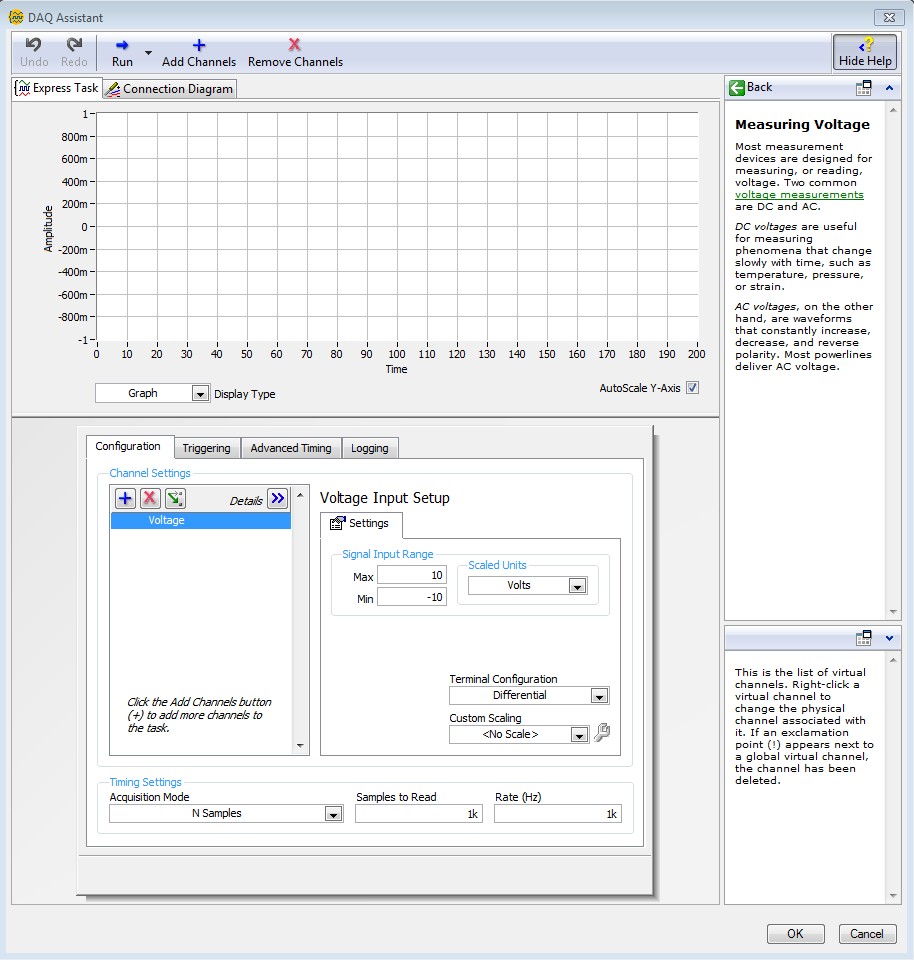
The following documents describe the use of DAQ Assistant in LabVIEW, LabWindows/CVI, and .NET:
NI-DAQmx Express VI Tutorial
Using the DAQ Assistant in LabWindows/CVI
Using the DAQ Assistant in Measurement Studio
DAQ Assistant can also generate code to configure and/or perform the specified acquisition or generation. This procedure in LabVIEW is described in the DAQ Assistant Help and in the Using DAQ Assistant to Automatically Generate LabVIEW Code document. The following figure displays an instance of DAQ Assistant and the resulting automatically generated configuration and example LabVIEW code.
NI-DAQmx Create Virtual Channel
Library»NI-DAQmx»Channel Creation/Configuration [CVI]
Task.Channel.CreateChannel Property [.NET]
The NI-DAQmx Create Virtual Channel function creates a virtual channel and adds it to a task. It can also be used to create multiple virtual channels and add all of them to a task. When a task is not specified, the function creates a task. The NI-DAQmx Create Virtual Channel function has numerous instances. These instances correspond to the specific type of measurement or generation the virtual channel(s) perform.
Creating a Channel in LabVIEW
The following figure shows four examples of different instances of the NI-DAQmx Create Virtual Channel VI.

The inputs to the NI-DAQmx Create Virtual Channel function differ for each instance of the function. However, certain inputs are common to most, if not all, of the function's instances. For example, an input is required to specify the physical channels (analog input and analog output), lines (digital), or counter that the virtual channel(s) will use. Additionally, analog input, analog output, and counter operations use minimum value and maximum value inputs to configure and optimize the measurements and generations based on the minimum and maximum expected values of the signals. Furthermore, a custom scale can be applied to many types of virtual channels. In the following LabVIEW block diagram, the NI-DAQmx Create Virtual Channel VI is used to create a thermocouple virtual channel.
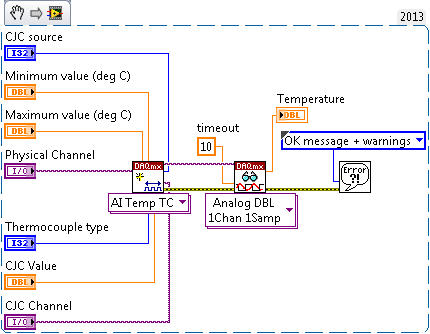
Creating a Channel in .NET
Most of the classes in the NI-DAQmx .NET library cannot be instantiated directly. These classes are used as subobjects of the class.
These classes contain properties that are specific to a particular type of channel. For example, properties such as Count are only applicable to counters and are only available on the CIChannel and COChannel classes. You can associate the following types of channels with a in the NI-DAQmx .NET class library:
Analog input channels— class
Analog output channels— class
Digital input channels— class
Digital output channels— class
Counter input channels— class
Counter output channels— class
The Task class has a channel collection property for each of six types of channels— , , , , , and . To create a channel, you can use one of the many create channel methods on the channel collections.
After instanting a new Task object, creating and assigning an AIChannel object is done by calling the appropriate member function in the Channel class. The following snippet creates a simple analog input voltage channel:
analogInTask = new Task();
AIChannel myChannel;
myChannel = analogInTask.AIChannels.CreateVoltageChannel(
"dev1/ai1", //The physical name of the channel
"myChannel", //The name to associate with this channel
AITerminalConfiguration.Differential, //Differential wiring
-10, //-10v minimum
10, //10v maximum
AIVoltageUnits.Volts //Use volts
);
Creating a Task in C/C++
Use the DAQmxCreateTask() function to create a task and DAQmxCreateAIVoltageChan() to create an analog input voltage channel. For information on creating channels for different measurement types, see the NI-DAQmx C Reference Help. Below is a snippet of how to use the two functions:
TaskHandle taskHandle=0;
char chan[256] = "Dev1/ai0";
float64 min = -10, max = 10;
DAQmxCreateTask("",&taskHandle);
DAQmxCreateAIVoltageChan(taskHandle ,chan ,"", DAQmx_Val_Cfg_Default, min, max, DAQmx_Val_Volts, NULL);
Examples to Examine:
| LabVIEW | Digital - Finite Output.vi |
|---|---|
| Thermocouple - Continuous Input.vi | |
| CVI | Write Dig Port |
| Cont Thrmcpl Samples-Int Clk | |
| .NET | WriteDigPort |
| ContAcqThermocoupleSamples_IntClk |
NI-DAQmx Trigger
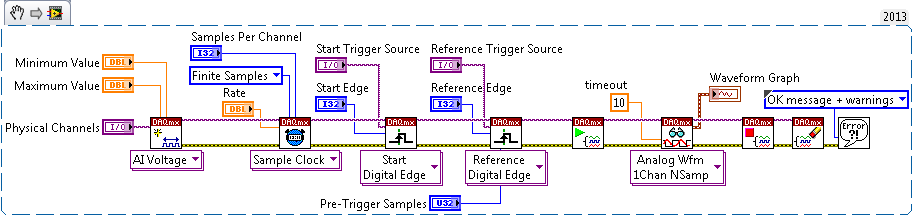
Many data acquisition applications require synchronization of different functional areas of a single device (e.g. analog output and counters). Others require multiple devices to be synchronized. To achieve this synchronization, trigger signals must be routed between the different functional areas of a single device and between multiple devices. NI-DAQmx automatically performs this routing. When using the NI-DAQmx Trigger function, all valid trigger signals are available as the source input to the function. For example, in the following NI-DAQmx Trigger VI, the start trigger signal for Device 2 is available as the source of the start trigger for Device 1 without any explicit routing being performed.
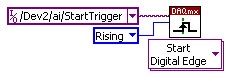
Creating a Trigger in .NET
After creating a Task object and a Channel, you can add a trigger to the task by calling the methods within the Task.Triggers collection. The following code snippet creates a Digital Edge Start Trigger:
analogInTask = new Task();
DigitalEdgeStartTriggerEdge triggerEdge = DigitalEdgeStartTriggerEdge.Rising;
analogInTask.AIChannels.CreateVoltageChannel( ... );
analogInTask.Triggers.StartTrigger.ConfigureDigitalEdgeTrigger("PFI0", triggerEdge);
Based on the parameters sent to the ConfigureDigitalEdgeTrigger function the device will look to in an internal or external line for a rising or falling digital edge before it begins to acquire data. The snippet above configures the device to look on PFI 0 for a rising digital edge trigger.
Creating a Trigger in C/C++
Use the DAQmxCfgDigEdgeStartTrig() function to create a digital edge start trigger. For information on creating different triggers, see the NI-DAQmx C Reference Help. Below is a snippet that shows how to use the function for a digital start trigger coming in on PFI0 and looking for a rising edge on that line.
char startTrigger[256] = "Dev1/PFI0";
int startEdge = 0; // rising edge
DAQmxCreateTask("",&taskHandle));
DAQmxCreateAIVoltageChan(taskHandle, chan, "", DAQmx_Val_Cfg_Default, min, max, DAQmx_Val_Volts, NULL);
DAQmxCfgDigEdgeStartTrig(taskHandle, startTrigger, startEdge);
The Timing and Synchronization Features of NI-DAQmx document contains additional information concerning the use of the NI-DAQmx Trigger function to perform synchronization with NI-DAQmx.
Examples to Examine:
| LabVIEW | Voltage - Finite Input.vi |
|---|---|
| Voltage - Continuous Input.vi | |
| CVI | Acq-Int Clk-Dig Start&Ref |
| Cont Acq-Int Clk-Anlg Start | |
| .NET | AcqVoltageSamples_IntClkDigStartAndRef |
| ContAcqVoltageSamples_IntClkAnalogStart |
NI-DAQmx Timing
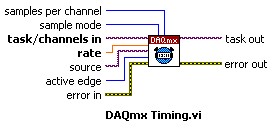
Task.Timing Property [.NET]
The NI-DAQmx Timing function configures the timing for hardware-timed data acquisition operations. This includes specifying whether the operation will be continuous or finite, selecting the number of samples to acquire or generate for finite operations, and creating a buffer when needed.
For operations that require sample timing (analog input, analog output, and counter), the Sample Clock instance of the NI-DAQmx Timing function sets both the source of the sample clock, which could be an internal or external source, and its rate. The sample clock controls the rate at which samples are acquired or generated. Each clock pulse initiates the acquisition or generation of one sample for each virtual channel included in the task.
Configuring Task Timing in LabVIEW
The following LabVIEW block diagram demonstrates the use of the Sample Clock instance of the NI-DAQmx Timing VI to configure a continuous analog output generation with an external sample clock.
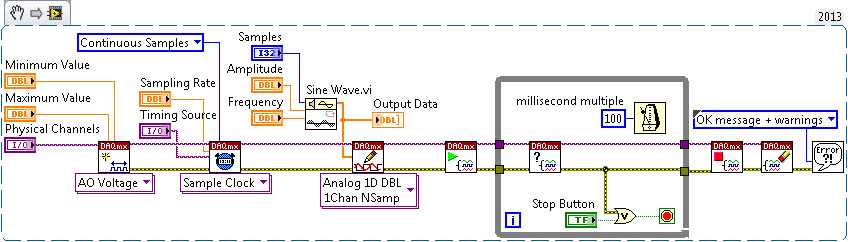
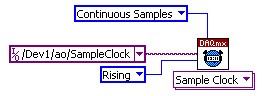
The Timing and Synchronization Features of NI-DAQmx document contains additional information concerning the use of the NI-DAQmx Timing function to perform synchronization with NI-DAQmx.
Most counter operations do not require sample timing because the signal being measured provides the timing. The Implicit instance of the NI-DAQmx Timing function should be used for these applications. In the following LabVIEW block diagram, the Implicit instance of the NI-DAQmx Timing VI is used to configure a buffered pulse width acquisition to be finite with a specified number of samples.
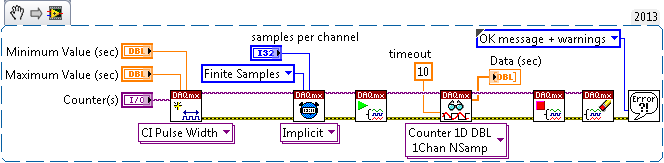
Configuring Task Timing in .NET
To set the source of the sample clock, the rate of the sample clock, and the number of samples to acquire or generate use the Channel.Timing.ConfigureSampleClock() function. The following code snippet creates a continuous acquisition based on an external sample clock connected to PFI 0 on the device.
analogInTask = new Task();
analogInTask.AIChannels.CreateVoltageChannel( ... );
analogInTask.Timing.ConfigureSampleClock(
"/Dev1/PFI0", // external clock source line or use "" for internal clock
10000, // expected rate of external clock or actual rate of internal clock
SampleClockActiveEdge.Rising, // acquire on rising or falling edge of ticks
SampleQuantityMode.ContinuousSamples, // continuous or finite samples
1000 // number of finite samples to acquire or used for buffer size if continuous
);
Configuring Task Timing in C/C++
Use the DAQmxCfgSampClkTiming function to configure task timing in C or C++. The following code snippet shows its use for an internal clock running at 10000 hz.
char clockSource[256] = "";
float64 rate = 10000;
DAQmxCfgSampClkTiming(taskHandle, clockSource, rate, DAQmx_Val_Rising, DAQmx_Val_ContSamps, 1000);
Certain data acquisition devices employ handshaking as the timing for their digital I/O operations. Handshaking uses an exchange of request and acknowledge timing signals with an external device to transfer each sample. The Handshaking instance of the NI-DAQmx Timing function configures handshaking timing for digital I/O operations.
Examples to Examine:
| LabVIEW | Voltage - Continuous Output.vi |
|---|---|
| Counter - Read Pulse Width and Frequency (Finite).vi | |
| CVI | Cont Gen Volt Wfm-Ext Clk |
| Buff Semi-Period-Finite | |
| .NET | ContGenVoltageWfm_ExtClk |
| MeasBuffered_SemiPeriodFinite |
NI-DAQmx Start Task
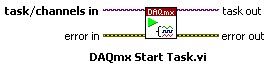
Task.Start Method [.NET]
As mentioned in the Introduction, the state model used by NI-DAQmx eliminates unnecessary reconfiguring to obtain a high level of efficiency and maximize performance. This state model consists of five states in which a task can reside. Detailed information concerning each of these states is available in the NI-DAQmx Help under NI-DAQmx Key Concepts»Channels and Tasks in NI-DAQmx»Tasks in NI-DAQmx»Task State Model.
The NI-DAQmx Start Task function explicitly transitions a task to the running state. In the running state, the task performs the specified acquisition or generation. A task will be implicitly transitioned to the running state and automatically started if the NI-DAQmx Start Task function is not used when the NI-DAQmx Read function executes. This implicit transition also occurs if the NI-DAQmx Start Task function is not used and the NI-DAQmx Write function executes with its auto start input specified accordingly.
Although it is not always required, using the NI-DAQmx Start Task function to explicitly start a task involving a hardware-timed acquisition or generation is preferred. Furthermore, if the NI-DAQmx Read function or the NI-DAQmx Write function will be executed multiple times, such as in a loop, the NI-DAQmx Start Task function should also be used. Otherwise, the task performance will be reduced because it will be repeatedly started and stopped. Additional information describing when to use the NI-DAQmx Start Task function is available in the When to Use the DAQmx Start Task and DAQmx Stop Task VIs article.
Starting a Task in LabVIEW
The following LabVIEW block diagram demonstrates a situation where the NI-DAQmx Start function does not need to be used because the analog output generation only consists of a single, software-timed sample.
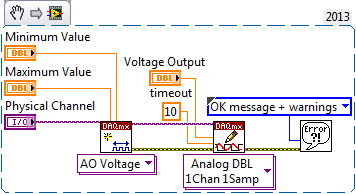
Conversely, the following LabVIEW block diagram demonstrates a situation where the NI-DAQmx Start function should be used because the NI-DAQmx Read function is executed multiple times to read from the counter.
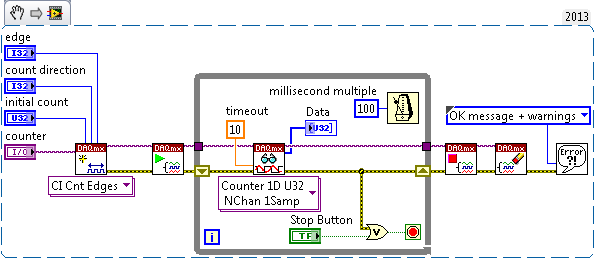
Starting a Task in .NET
To start a task use the Start() function in the Task object. The following code snippet shows the use of the Start() function.
analogInTask = new Task();
analogInTask.AIChannels.CreateVoltageChannel( ... );
analogInTask.Timing.ConfigureSampleClock( ... );
analogInTask.Start();
Starting a Task in C/C++
To start a task use the DAQmxStartTask() function. A code snippet of its use follows.
DAQmxStartTask(taskHandle);
Examples to Examine:
| LabVIEW | Counter - Continuous Output.vi |
|---|---|
| Current - Continuous Input.vi | |
| CVI | Dig Pulse Train-Cont |
| Cont 0-20mA Samps-Int Clk | |
| .NET | GenDigPulseTrain_Continuous |
| ContAcq0_20mACurrentSamples_IntClk |
NI-DAQmx Read
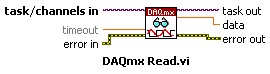
ChannelReader Class [.NET]
The NI-DAQmx Read function reads samples from the specified acquisition task. The different instances of the function allow for the type of acquisition (analog, digital, or counter), the number of virtual channels, the number of samples, and the data type to be selected. After the specified number of samples have been transferred from the FIFO on the DAQ board to the PC Buffer in RAM, the NI-DAQmx Read function moves samples from the PC Buffer to the Application Development Environment (ADE) Memory.
Reading Data in LabVIEW
The following figures shows four examples of the different instances of the NI-DAQmx Read VI.

Instances of the NI-DAQmx Read function that are capable of reading multiple samples include an input to specify the number of samples per channel to read when the function executes. For finite acquisitions, by specifying a number of samples per channel of -1, the function waits for all of the requested samples to be acquired and then reads these samples. Specifying a number of samples per channel of -1 for a continuous acquisition results in the function reading all of the samples that are currently available in the buffer when the function executes. In the following LabVIEW block diagram, the NI-DAQmx Read VI has been configured to read multiple samples from multiple analog input virtual channels and return the data as waveforms. Furthermore, since the number of samples per channel input has been wired to a constant value of 10, each time the VI executes it will read 10 samples from each virtual channel.
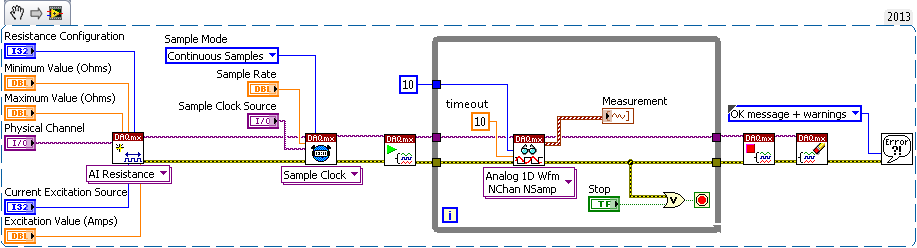
Reading Data in .NET
To read with the NI-DAQmx .NET library, use the reader and stream objects. This programming pattern is similar to the pattern used throughout the .NET Framework for file and network I/O.
The class has properties related to I/O, such as , and methods for raw I/O. To get an instance of the DaqStream class that corresponds to a particular , use the property. You cannot instantiate an instance of the DaqStream class directly.
To perform a read in the NI-DAQmx library, create an instance of a reader and pass an instance of the DaqStream class in the constructor. Then call a method on the reader class to read the data, as shown in the following snippet:
analogInTask = new Task();
analogInTask.AIChannels.CreateVoltageChannel( ... );
//Create the reader and attach it to the stream
AnalogSingleChannelReader reader = new AnalogSingleChannelReader(analogInTask.Stream);
//Perform the read
double[] data = reader.ReadMultiSample(100);
Reading data in C/C++
Use the DAQmxReadAnalogF64() function to read analog data from an analog input task in C or C++. For additional read functions, see the NI-DAQmx C Reference help. A code snippet of its use follows to read 1000 samples from a single channel.
int numRead = 0;
DAQmxReadAnalogF64(taskHandle, 1000, 10.0, DAQmx_Val_GroupByScanNumber, data, 1000, &numRead, NULL);
Examples to Examine:
| LabVIEW | Voltage - SW-Timed Input.vi |
|---|---|
| Digital - Finite Input.vi | |
| CVI | One Sample |
| Read Dig Chan | |
| .NET | AcqOneVoltageSample |
| ReadDigChan |
NI-DAQmx Write
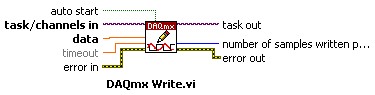
ChannelWriter Class [.NET]
The NI-DAQmx Write function writes samples to the specified generation task. The different instances of the function allow for the type of generation (analog or digital), the number of virtual channels, the number of samples, and the data type to be selected. The NI-DAQmx Write Function moves samples from the Application Development Environment (ADE) Memory to the PC Buffer in RAM. These samples are then transferred from the PC Buffer to the DAQ board FIFO in order to be generated.
Each instance of the NI-DAQmx Write function has an auto start input to determine if the function will implicitly start the task if it has not already been explicitly started. As was previously discussed in the NI-DAQmx Start Task section of this document, the NI-DAQmx Start Task function should be used to explicitly start a generation task that uses hardware timing. It should also be used to maximize performance if the NI-DAQmx Write function will be executed multiple times.
Writing Data in LabVIEW
The following figures shows four examples of the different instances of the NI-DAQmx Write VI.

The following LabVIEW block diagram, for a finite analog output generation, includes a "False" Boolean constant wired to the auto start input of the NI-DAQmx Write VI because the generation is hardware-timed. The NI-DAQmx Write VI has been configured to write multiple samples of analog output data for one channel to the task as an analog waveform.
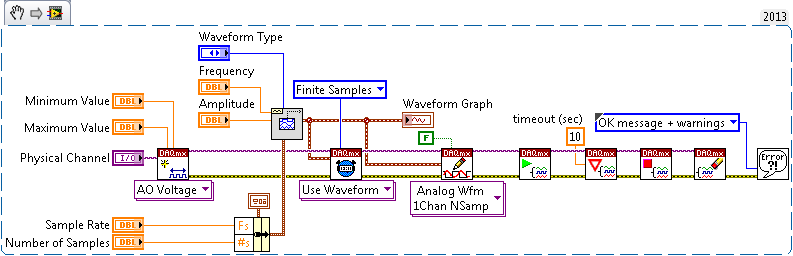
Writing Data in .NET
To write with the NI-DAQmx .NET library, use the writer and stream objects. This process is similar to the reading data as discussed above.
To perform a write, create an instance of a writer and pass an instance of the DaqStream class in the constructor. Then call a method on the writer class to write the data, as shown in the following snippet:
analogOutTask = new Task();
analogOutTask.AOChannels.CreateVoltageChannel( ... );
//Create the writer and attach it to the stream
AnalogSingleChannelWriter writer = new AnalogSingleChannelWriter(analogOutTask.Stream);
//Perform the write
double[] data = writer.WriteMultiSample(100);
Writing Data in C/C++
To write analog data use the DAQmxWriteAnalogF64() function. For information on writing other forms of data seee the NI-DAQmx C Reference Help. A code snippet for writing 1000 samples of analog data follows.
int written = 0;
DAQmxWriteAnalogF64(taskHandle, 1000, 0, 10.0, DAQmx_Val_GroupByChannel, data, &written, NULL);
Examples to Examine
| LabVIEW | Voltage - Finite Output.vi |
|---|---|
| Digital - Finite Output.vi | |
| CVI | Volt Update |
| Write Dig Chan | |
| .NET | GenVoltageUpdate |
| WriteDigChan |
NI-DAQmx Wait Until Done
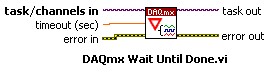
Task.WaitUntilDone Method [.NET]
The NI-DAQmx Wait Until Done function waits for the data acquisition operation to complete before finishing. This function should be used to ensure that the specified acquisition or generation is complete before the task is stopped. Most commonly, the NI-DAQmx Wait Until Done function is used with finite operations. Once this function has finished executing, the finite acquisition or generation is complete and the task can be stopped without disturbing the operation. Additionally, the timeout input allows a maximum wait time to be specified. If the acquisition or generation does not complete within this amount of time, the function exits and an appropriate error is generated.
Wait Until Done in LabVIEW
The NI-DAQmx Wait Until Done VI is used in the following LabVIEW block diagram to verify that the finite digital output operation is complete before the task is cleared.
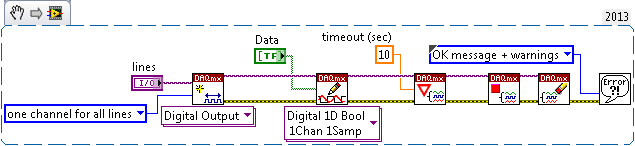
Wait Until Done in .NET
For more information on using this functionality in .NET, see the GenMultVoltUpdates_IntClk shipping example.
Wait Until Done in C/C++
The DAQmxWaitUntilTaskDone() function is used to wait until all sample in the buffer have been generated. Call it after a write or start function.
Examples to Examine
| LabVIEW | Digital - Finite Output.vi |
|---|---|
| Voltage - Finite Output.vi | |
| CVI | Dig Pulse |
| Mult Volt Updates-Int Clk | |
| .NET | GenDigPulse |
| GenMultVoltUpdates_IntClk |
NI-DAQmx Clear Task
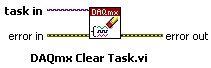
Task.Dispose Method [.NET]
For continuous operations, the NI-DAQmx Clear Task function should be used to stop the actual acquisition or generation.
Clearing a Task in LabVIEW
In the following LabVIEW block diagram, a continuous pulse train is being generated with a counter. The pulse train continues to be output until the While Loop is exited and the NI-DAQmx Clear Task VI executes.
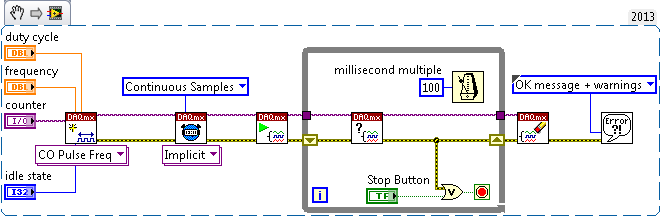
Clearing a Task in .NET
Once a task is finished reading or writing, simply call the Task.Dispose method.
Clearing a Task in C/C++
Once a task is finished reading or writing, use the DAQmxClearTask() function.
Examples to Examine
| LabVIEW | Voltage - Continuous Output.vi |
|---|---|
| Counter - Count Edges (Continuous Clock).vi | |
| CVI | Cont Gen Volt Wfm-Int Clk |
| Cnt Dig Events | |
| .NET | ContGenVoltageWfm_IntClk |
| CountDigEvents |
NI-DAQmx Properties
Attribute [CVI]
Property [.NET]
NI-DAQmx Properties provide access to all of the properties associated with a data acquisition operation. These properties can be set by writing to the NI-DAQmx Properties, and the current values of the properties can be read from the NI-DAQmx Properties as well.
Many properties can be set using the NI-DAQmx functions discussed previously. The Sample Clock Source and Sample Clock Active Edge properties, for instance, can be set using the NI-DAQmx Timing function. However, some of the less frequently used properties can only be accessed through the NI-DAQmx Properties.
Using Properties in LabVIEW (Property Nodes)
In LabVIEW, one NI-DAQmx Property Node can be used to write to and/or read from multiple properties. For example, the following LabVIEW NI-DAQmx Timing Property Node sets the source of the sample clock. Then, the source of the sample clock is read. Finally, the active edge of the sample clock is set.
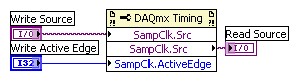
In the following LabVIEW block diagram, an NI-DAQmx Channel Property Node is used to enable the hardware lowpass filter and then set the filter cutoff frequency for use with a strain gage measurement.
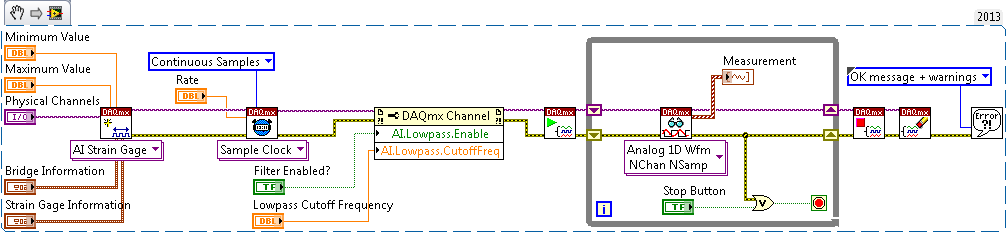
Using Properties in .NET
As noted above in the Timing section, many properties are set from within subclasses and collections inside of the Task object. A common property use in NI-DAQmx is shown in the following snippet:
//Create a new NI-DAQmx Task
Task t = new Task();
//Access the subobject properties of the Task class
t.Timing.SamplesPerChannel = 1000;
Using Properties in C/C++
To get or set properties for a task there are individual getter and setter functions for each individual property. For additional information see the list of properties and their functions in the NI-DAQmx C Reference Help under NI-DAQmx C Properties.
Examples to Examine
| LabVIEW | Strain - Continuous Input.vi |
|---|---|
| Thermocouple (with OTCD) - Continuous Input.vi | |
| CVI | Cont Strain Samples |
| Cont Accel Samps-Int Clk-Anlg Start | |
| .NET | AcqStrainSamples |
| ContAcqAccelSamp_IntClk_AnalogStart |
Conclusion
NI-DAQmx saves development time and improve the performance of data acquisition applications. One of the ways NI-DAQmx saves development time is by providing an API that requires only a small number of functions to expose the majority of its functionality. In fact, 80% of data acquisition applications can be solved after learning only the 10 functions discussed in this document.