Sound File Read Simple VI
- Updated2025-03-14
- 3 minute(s) read
Reads data from a .wav file into an array of waveforms. This VI automatically opens, reads, and closes the .wav file.
(Windows) You must have DirectX 8.0 or later to use this VI.
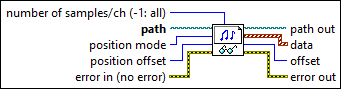
Inputs/Outputs
 number of samples/ch (-1: all)
—
number of samples/ch (-1: all)
—
number of samples/ch specifies the number of samples per channel to read from the file. -1 specifies all samples.  path
—
path
—
path specifies the absolute path to the wave file. If the path is empty or invalid, the VI returns an error. The default is <Not A Path>.  position mode
—
position mode
—
position mode, together with position offset, specifies where the read operation begins. Absolute starts the operation at the beginning of the file plus position offset, so the offset is relative to the beginning of the file. Relative starts the operation at the current location of the file mark plus position offset. The default is Relative.  position offset
—
position offset
—
position offset specifies how far from the location specified by position mode to start reading. You express position offset in units of samples. The default is 0.  error in (no error)
—
error in (no error)
—
error in describes error conditions that occur before this node runs. This input provides standard error in functionality.  path out
—
path out
—
path out identifies the wave file passed in path.  data
—
data
—
data reads any sound data from the file. For multi-channel sound data, data is an array of waveforms where each element of the array is a single channel. The specified data type determines the range of values for the sound data.  offset
—
offset
—
offset indicates the new location of the file mark relative to the beginning of the file, in units of samples. The default is 0.  error out
—
error out
—
error out contains error information. This output provides standard error out functionality. |
Examples
Refer to the following example files included with LabVIEW.
- labview\examples\Graphics and Sound\Sound\Read Sound File to Graph.vi