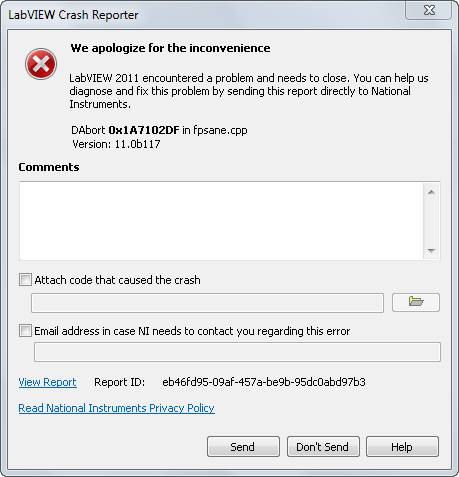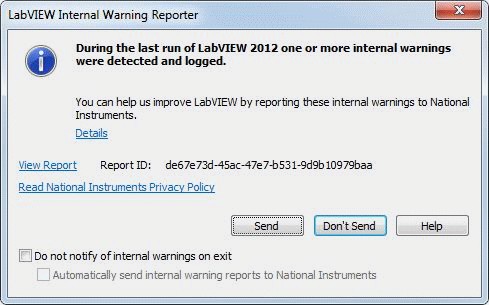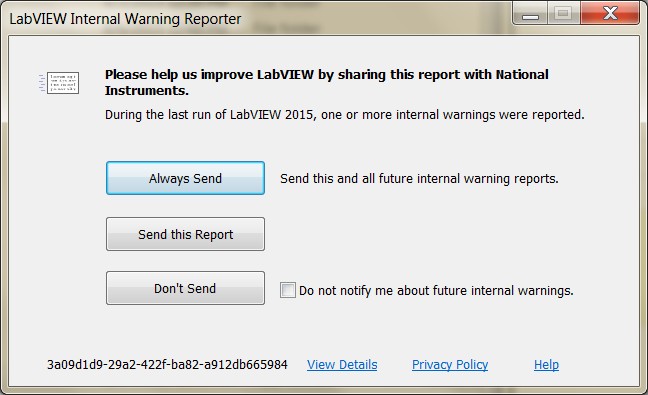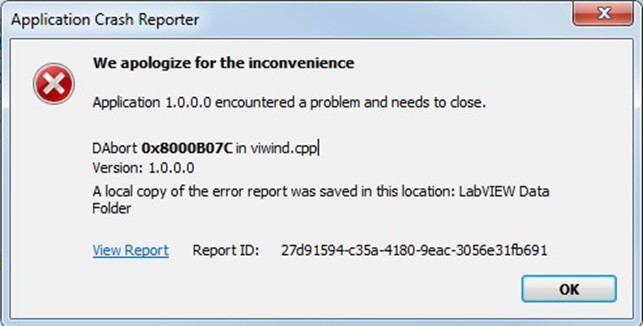NI Error Reporting (NIER) FAQ
Overview
Contents
- What is NI Error Reporting (NIER)?
- What does a NIER report contain?
- What are in-process mini-dumps and when do they get generated?
- How does NIER work with the LabVIEW Run-Time Engine (LabVIEW built applications, DLLs, interop assemblies, etc.)?
- What is the timeout for sending a NIER report?
- What is the attachment file size limit for the LabVIEW Crash Reporter dialog box?
- How many internal reports get saved on the machine?
- Is a mini-dump generated for every internal warning (DWarn)?
- Is my privacy protected?
- Why do I get an Investigate Previous Internal Errors dialog box when I launch LabVIEW 2011 on Windows?
- Is sending a NIER report the best way to ensure my issue will be looked at?
- Additional Resources
What is NI Error Reporting (NIER)?
NI Error Reporting allows you to send NI a crash or internal warning report. You can attach relevant files, comments, and your email address to the crash or internal warning report. When a crash occurs that causes LabVIEW to close, the following dialog box appears:
When an internal warning occurs, the following dialog box appears when you close LabVIEW 2014 and earlier:
When you close LabVIEW 2015 and later, the following dialog box appears:
Sending a report to NI through NI Error Reporting does not provide immediate technical support. NI employees use the reports to improve the software. If you want help resolving a crash or internal warning, contact NI technical support. Opening a Service Request Case Using the Service Request Manager (SRM) will offer you the possibility to add attachments. Refer to Error Log File Location after LabVIEW Crashes article if you want to retrieve and share your error log file.
What does a NIER report contain?
The crash or internal warning report contains:
- Dump files for the DWarns, DAborts, and exceptions that include error codes and other information pertaining to the crash or internal warning
- A text file (lvlog.txt) that includes additional details on the crashes and internal warnings
- A second text file that includes the comments and email address you enter in the NI Error Reporting dialog box
- The zip file you attach to the NI Error Reporting dialog box
What are in-process mini-dumps and when do they get generated?
When the NIER server (nierserver.exe) is running, the mini-dumps that are generated when there is an internal warning or crash are called out-of-process mini-dumps. However, when the nierserver.exe is not running (disabled or not installed for some reason), the LabVIEW Development System will create in-process dumps if possible and save them at the same location on disk as the regular NIER internal reports. You will not see the LabVIEW Crash Reporter or LabVIEW Internal Warning Reporter dialog boxes when the NIER Server is not running even though LabVIEW created an in-process mini-dump. LabVIEW built applications/DLLs do not have the ability to create in-process dumps when the NIER server is not available.
How does NIER work with the LabVIEW Run-Time Engine (LabVIEW built applications, DLLs, interop assemblies, etc.)?
When using the LabVIEW Run-Time Engine, you get a crash dialog if an internal error (DAbort) or exception is detected. However, the crash dialog does not have the option to send the report to NI. The product name shown will be the name of the process that crashed and not LabVIEW. Internal warnings cause LabVIEW to create mini-dumps, but the Internal Warning Reporter dialog box will not appear when you close the application. These characteristics apply to LabVIEW built applications, DLLs, and interop assemblies. When a LabVIEW built application, DLL, or interop assembly crashes, the following dialog box appears.
What is the timeout for sending a NIER report?
If the connection is too slow or if the report that you send is extremely large, the send process will time out after 5 minutes if it is not completed by then.
What is the attachment file size limit for the LabVIEW Crash Reporter dialog box?
3 MB. Currently, you can only attach a VI or a zip file.
How many internal reports get saved on the machine?
LabVIEW saves the last 20 reports for each process or product.
Is a mini-dump generated for every internal warning (DWarn)?
No. If the same internal warning (DWarn) happens back to back during an extremely short time frame, the software throttles the mini-dump generation for that particular internal warning for a certain amount of time.
Is my privacy protected?
Your right to privacy is a priority to us at NI. We recognize your need for reasonable control of information that you share with NI. The information contained in the reports sent to NI will consist of a log file, a minimal process memory dump file as well as comments and files you have attached to the crash dialog box. More details about our privacy policy can be found at ni.com/privacy.
Why do I get an Investigate Previous Internal Errors dialog box when I launch LabVIEW 2011 on Windows?
You get an Investigate Previous Internal Errors dialog box when you launch LabVIEW 2011 if the NIER Server (nierserver.exe) is not running. The NIER Server always runs in the background, but if it is shutdown or crashes for some reason, LabVIEW reverts back to the pre-2011 crash reporting behavior so LabVIEW can share relevant information about the crash with the user.
Is sending a NIER report the best way to ensure my issue will be looked at?
No. You should report reproducible issues that you would like to see addressed in LabVIEW so a Corrective Action Request (CAR) can be filed against it.